Magento 2 Admin Panel
If you've ever worked with Magento 1, you must know how confusing its Admin area can be.
Magento 2 is a way better than its predecessor. It has a lot cleaner and less cluttered user interface (UI), with a more intuitive and organized layout. The color scheme is darker. However, it looks more modern, and all the key areas are highlighted with bright colors.
These changes made the Magento 2.2.2 Admin Panel less overwhelming and a lot more user-friendly.
Let's see it in action!
Admin Dashboard
When you log into your Magento 2 Admin area, you will find yourself in the Admin Dashboard - the default startup page for store owners and their staff.
Here, you can see all the info about your lifetime sales, average order value, last orders and search terms.
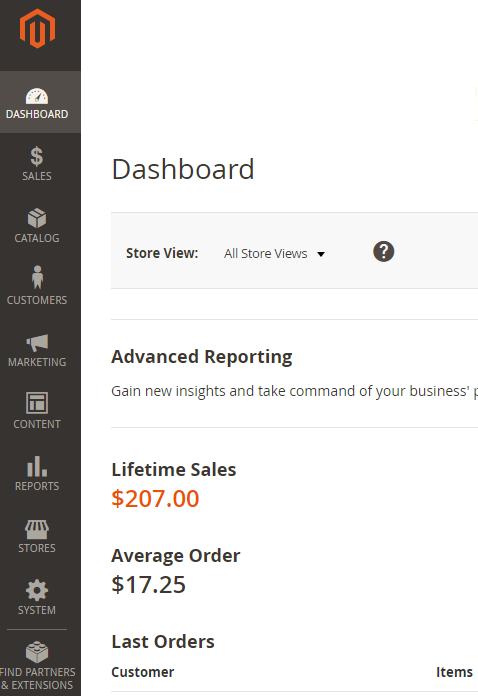
At the main part of the workspace, you'll find a chart. When enabled, it shows your orders or amounts for the selected time range. Below, you will find 4 tabs, where you can check your bestseller products, as well as the most viewed ones. Also, this is the place where you can see all new and regular store customers.
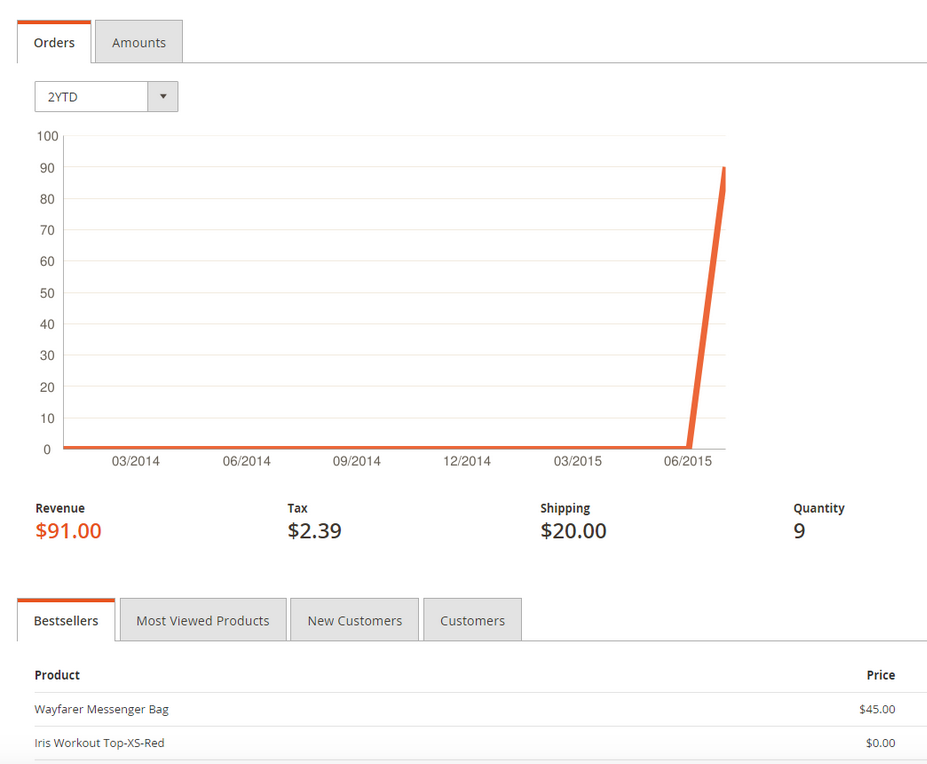
Note that you can view the Dashboard snapshot reports for each selected Store View.
Sales Tab
Unlike Magento 2.0, where under the 'Sales' tab you could overview your orders, invoices, shipments, credit memos and transactions, the ‘Sales’ tab in Magento 2.2.2 has much more to offer and is subdivided on Operations and Archive. Also, there is a section with Product Placement, where additional extensions are displayed. Click here to find out more about our Magento 2 Upgrade Service.
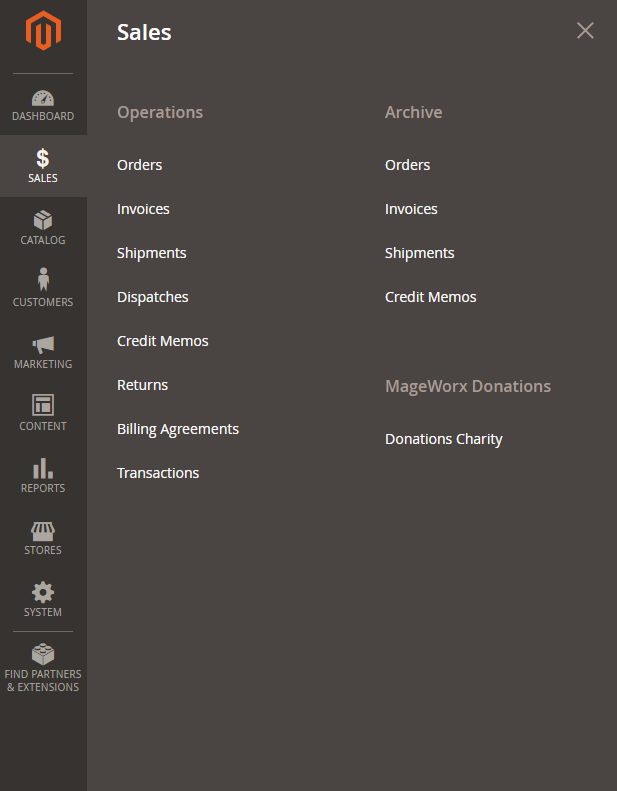
Operations
This section is divided into 8 subsections, and includes:
- Orders. This is the place where you can manage all your store orders: implement order mass actions (cancel, hold, print invoices, etc.) and check important order details. Note, by default, Magento 2 doesn't allow you to do one important thing: you can't edit the existing orders without canceling them. This problem can be easily solved by some 3d party order management extensions.
Also, this is the place where you can search your products by keywords, apply ’Filters’, manage ’Columns’, export data (CSV, Excel XML).
- Invoices. You can generate PDF Invoices here.
- Shipments. Here, you can create PDF Shipments and Print Shipping Labels.
- Dispatches. In this section, you can keep all the information on Dispatches in track, i.e. when they are created, location, carrier, ready at, total shipments, failed shipments, status and actions .
- Credit Memos. PDFs of the Credit Memos can be made in this section. You will have such data as the order number, the date of creation, bill-to name, status and the sum refunded. Any Memo can be also conveniently overviewed upon clicking the view button.
- Returns. Managing returns has probably never been easier. You can see the Order number, when it was Ordered, what Customer requested a return, Return Merchandize Authorization aka RMA and Status. When it comes to Status, there are a few options to choose from: Pending, Authorized, Partially Authorized, Return Received, Return Partially Received, Partially Approved, Partially Rejected, Closed, Processed and Closed .
- Billing Agreements. This functionality facilitates the process of checkout for customers by allowing them to sign up an agreement with a payment system. So, here you will have access to such data as Customer ID, email, First Name, Reference ID, Status as well as data on when the agreement was Created and Updated.
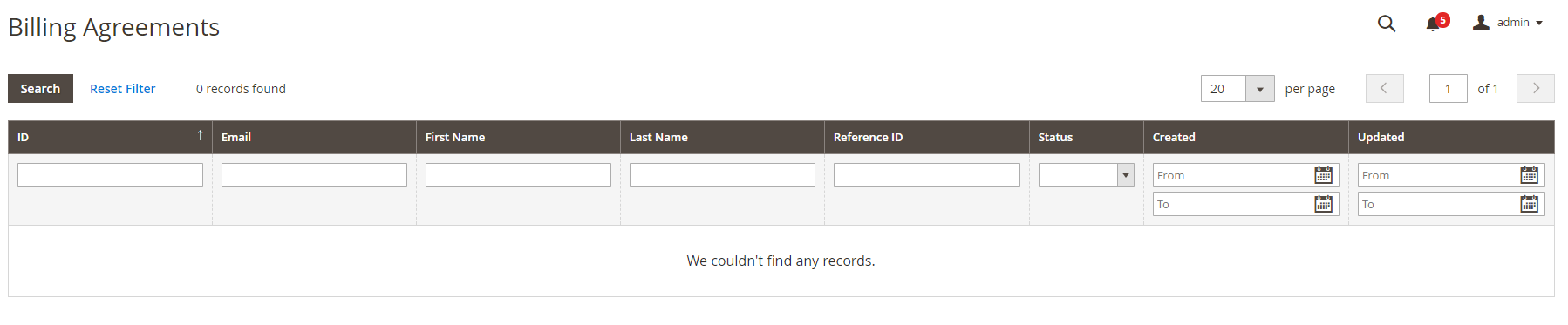
- Transactions. Here, such info as Order ID, Transaction ID, Parent Transaction ID, Payment Method and Transaction Type are available. Also, here you will see when a transaction was Closed and when it was Created.
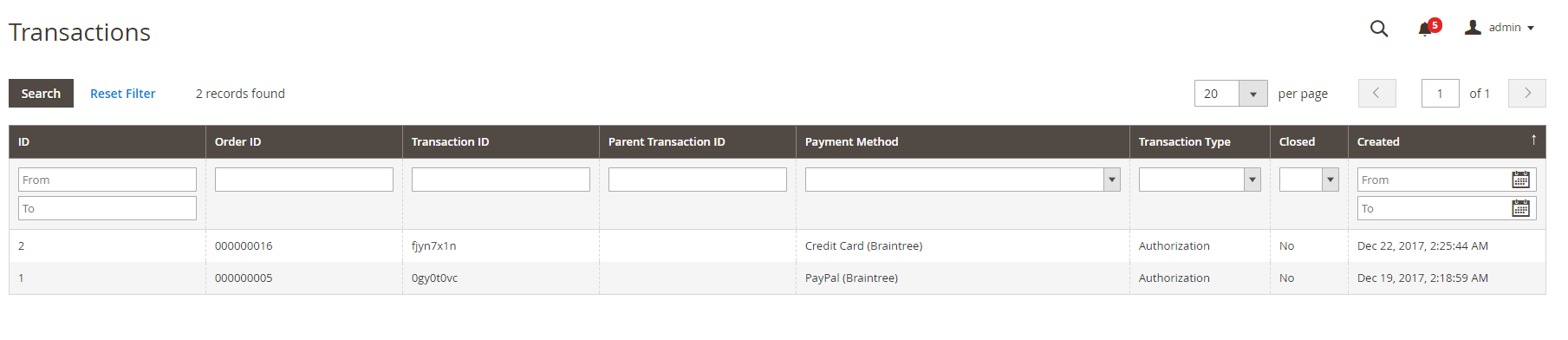
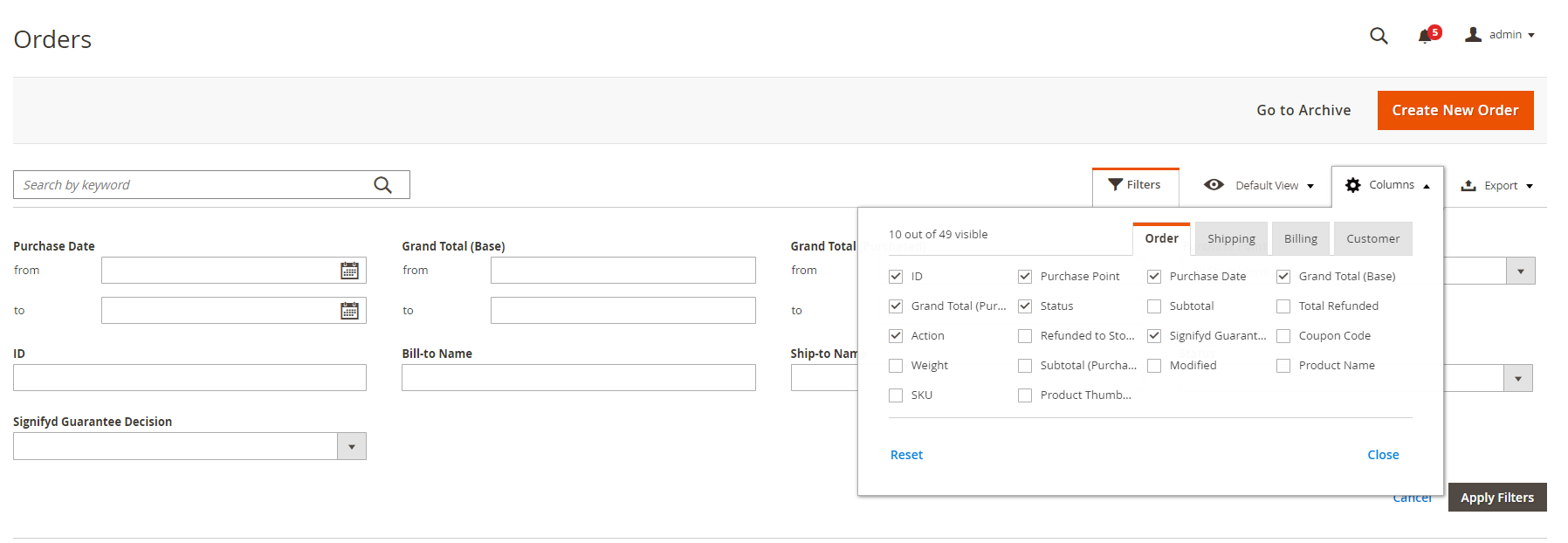
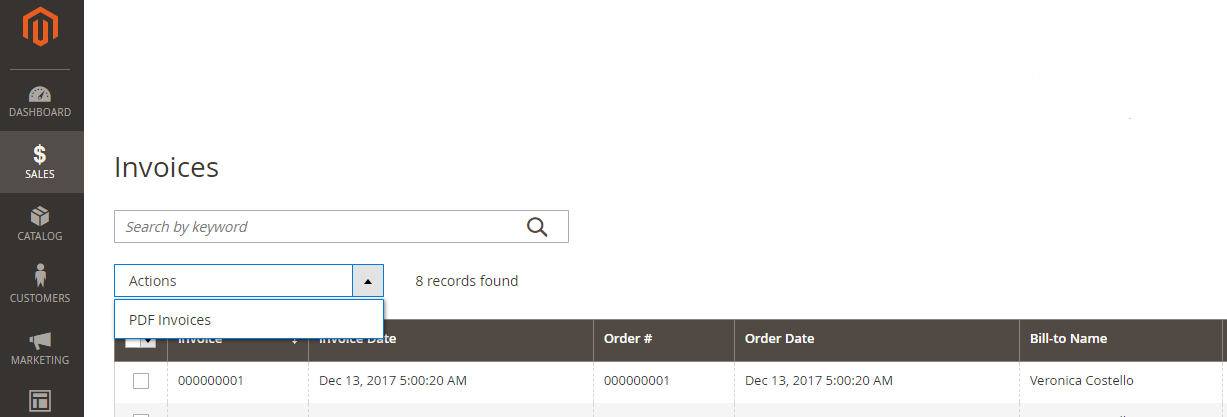
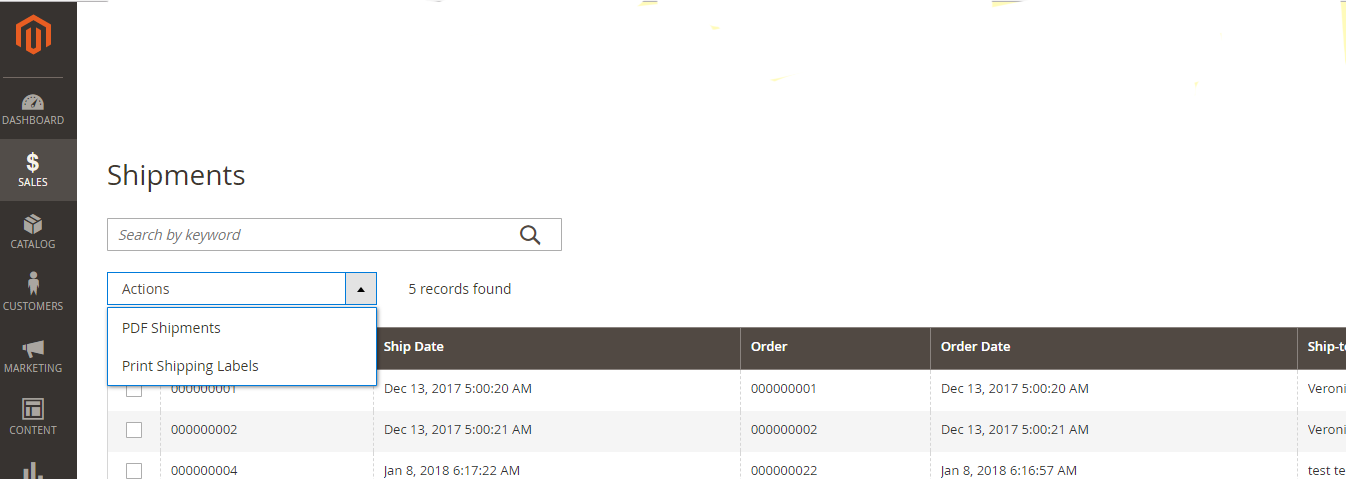
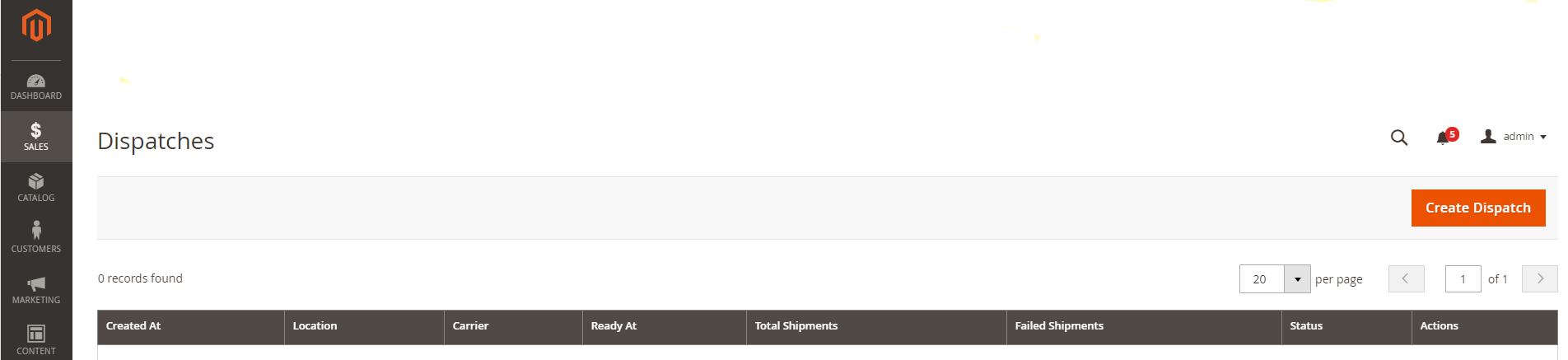
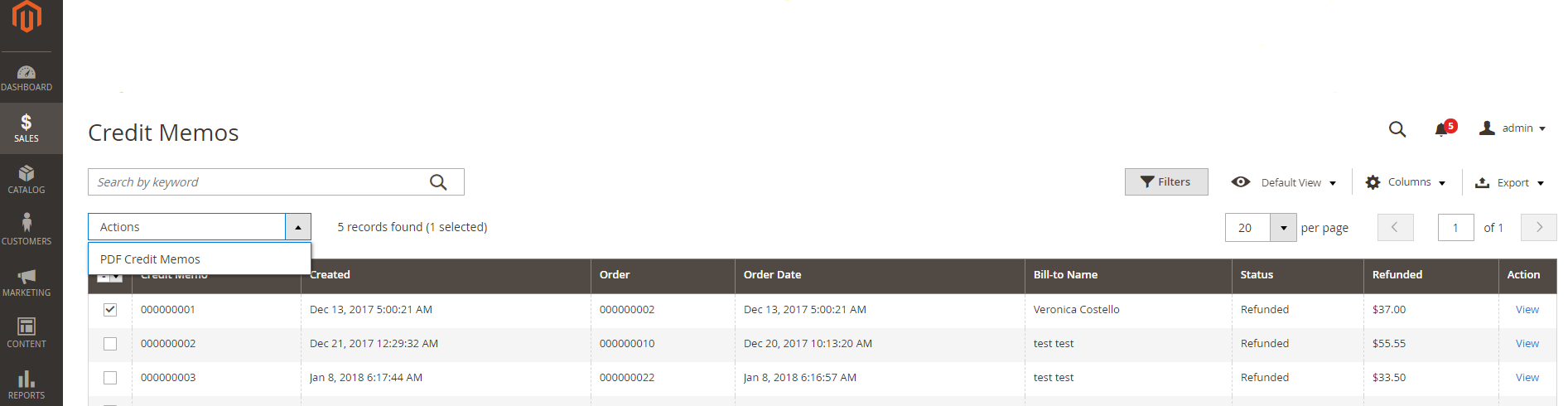

Archive
This section is divided into 4 subsections:
- Orders. Here, you’ll find records on when and by whom an order was made, the name of the person who was billed and who everything was shipped to, grand total as well as data on the order’s status and action.
- Invoices. Invoice number, the date of its creation, order #, and more info you will find in this section.
- Shipments. More shipment details are available in this section.
- Credit Memos. Data on the amount that a merchant owes to the customer are listed here.
- Promotions,
- Private Sales,
- Communications,
- SEO and search settings,
- Content that has been generated by users,
- Connect your Magento Store to Facebook and set up a Facebook store by activating ‘Magento Social’ integration at System -> Integrations.
- Promotions. From here, you can add catalog and price rules that will be triggered when they meet a certain condition. This is the place where you can create individual and group prices, discount codes for your promo campaigns, etc.
- Communications. Under these settings, you can add, customize and schedule your email newsletters and publish RSS feeds.
- Private Sales. From here, you can manage events and invitations.
- SEO & Search. In this workspace, you can see which search terms your customers are using more often. Also, from here, you can manage meta settings for your store pages, as well as create an XML sitemap. Another useful feature here is that you can set up redirects for changed URL and thus avoid broken links issues on your site.
- User Content. In this working area, you can overview/delete/added user-generated content (product reviews, customer feedback).
- Marketing. This type of reports deliver data on shopping cart stats, show which search terms are used most/least often, and lets you overview newsletter transmissions. Summing up, this report types includes Product in Cart, Search terms, Abandoned Carts and Newsletter Problem Reports metrics.
- Reviews. Here, you can check all your customer's feedback on your store/products/services, as well as get the list of all the customers who have ever reviewed your business.
- Sales. Perhaps, the most important report type for every eCommerce store owner. Magento 2 generates Sales reports that contain data on: orders, taxes, invoiced orders, shipping, refunds, coupons, PayPal and Braintree settlements.
- Customers. This section includes: Order Total report, Order Count report , a report on New created accounts, Wish Lists, Segments.
- Products. This reports will tell you how many times each of your products was viewed, tell you which products sell best, lets you check stock levels, which items were ordered, and much more.
- Private Sales. This sections includes Invitations, Invited Customers and data on Conversions.
- Statistics.Here you get a chance to Refresh Statistics for the last day or Refresh Lifetime Statistics.
- Business Intelligence. Advanced Reporting and BI Essentials are paid services. While I failed to load the former one, the subscription plans for the latter starts with $100 for Magento stores with $0-$5 Annual GMV – this is a monthly fee with no contract required.
- Marketing Automation. Importer Status, Automation Enrolment, Campaign Sends, Cron Tasks, Dashboard and Log Viewer are what you will find in this section.
- add/ configure/ modify Store Views,
- set tax zones, rules and ratings,
- define currency ratings,
- add product attributes and attribute sets,
- manage product ratings,
- configure multiple shipping options, such as carriers, locations and packaging.
- Data transfer,
- Extensions,
- Tools,
- Support,
- Permissions,
- Action Logs,
- Other Settings.
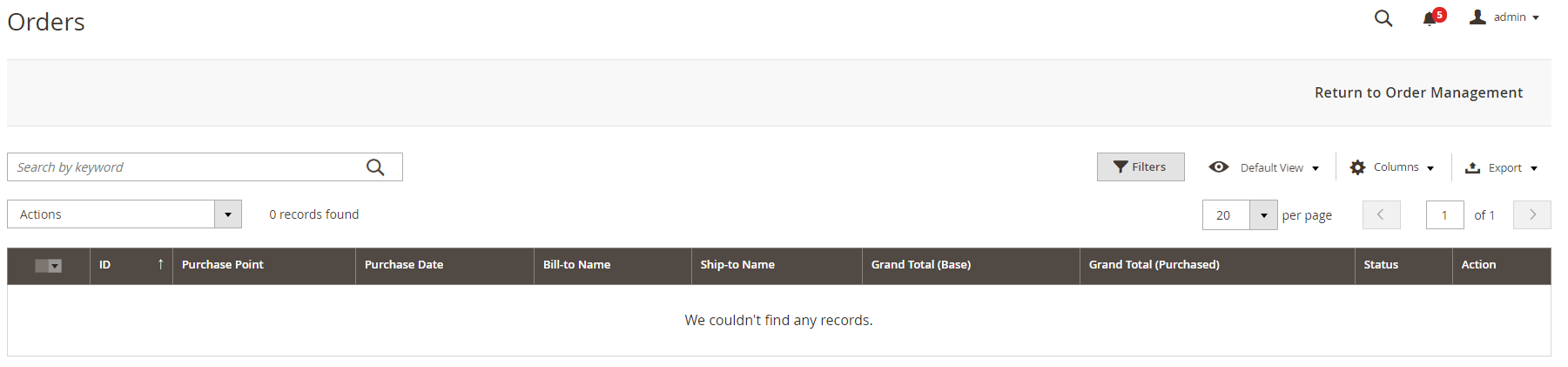



Follow this link to learn more about the order deleting/archiving process in Magento 2.
Managing Products and Categories in the Catalog Tab
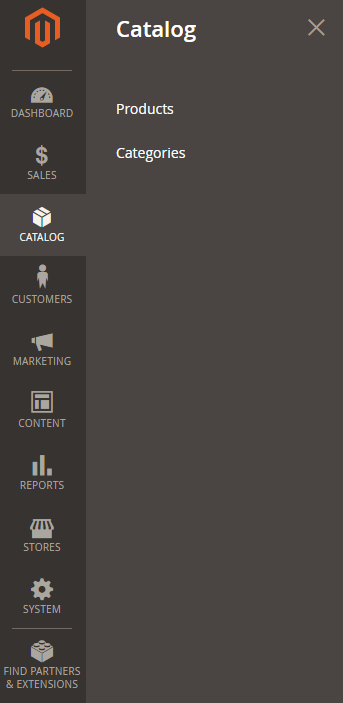
Under Catalog -> Products, you can manage any store items that are on sale, coming soon or temporary not available. The default functionality of the platform enables you to add new products, mass-delete unneeded ones, change the status of the selected items, add product attributes, and more.
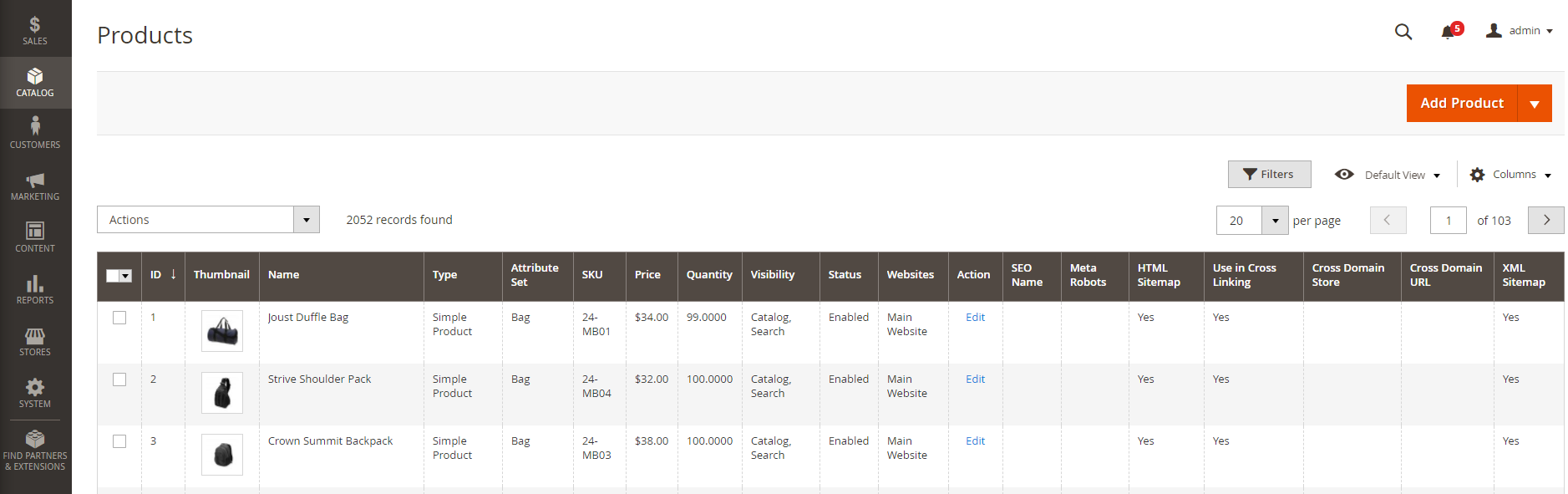
Under Catalog -> Categories, you can add new root categories and subcategories as well as delete those that are no longer important.
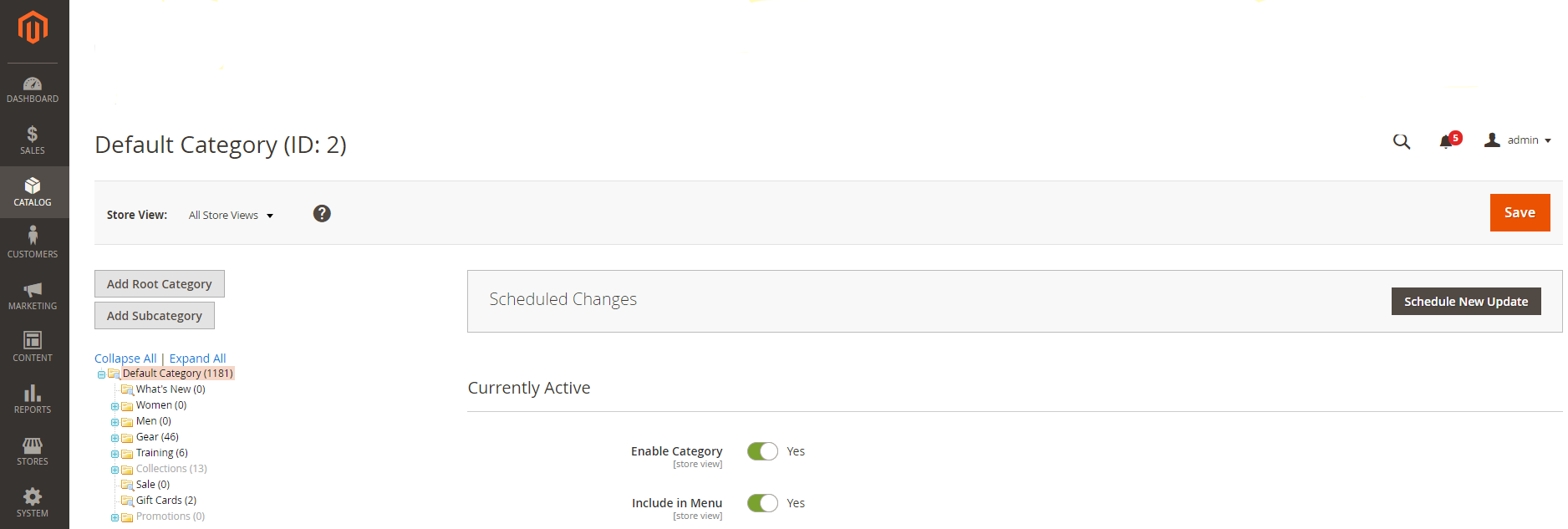
Plus, in this working area, you can add category content (images and descriptions), tweak category display and SEO settings, define a product sorting order within a chosen category, and select a category design theme.
Managing Customers & Customer Groups
When clicking on the 'Customers' option on the main menu, you'll get 4 options: "All Customers", "Now Online", “Segments” and “Customer Groups”.
By selecting the first option, you'll see a workspace where you'll be able to view the list of your customers. Here, you can quickly apply such mass-actions as subscribe/unsubscribe to a newsletter, assign a customer to a certain group, edit or delete a customer.
Additionally, under these settings you can add a new customer or export/import customer lists.
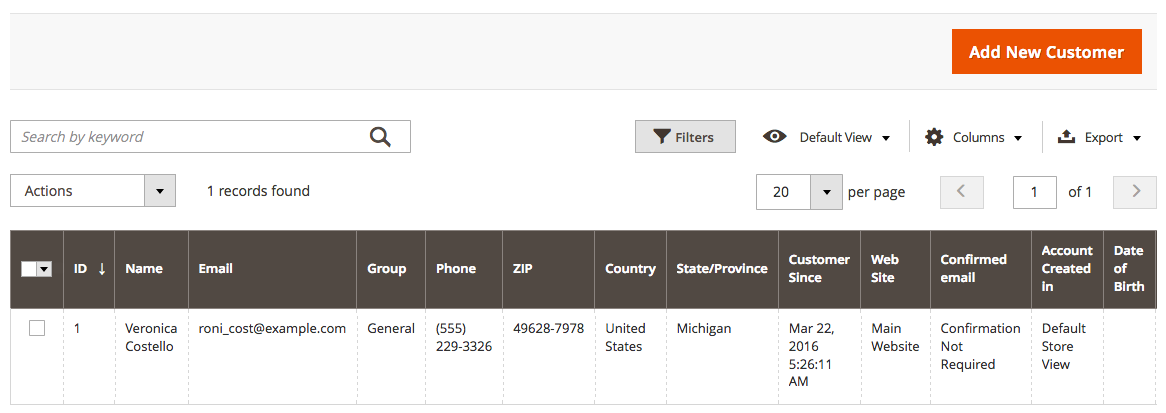
If you click on any customer on the currently selected list, you can edit his/her personal info, as well as overview order history, product reviews, billing info and other important data.
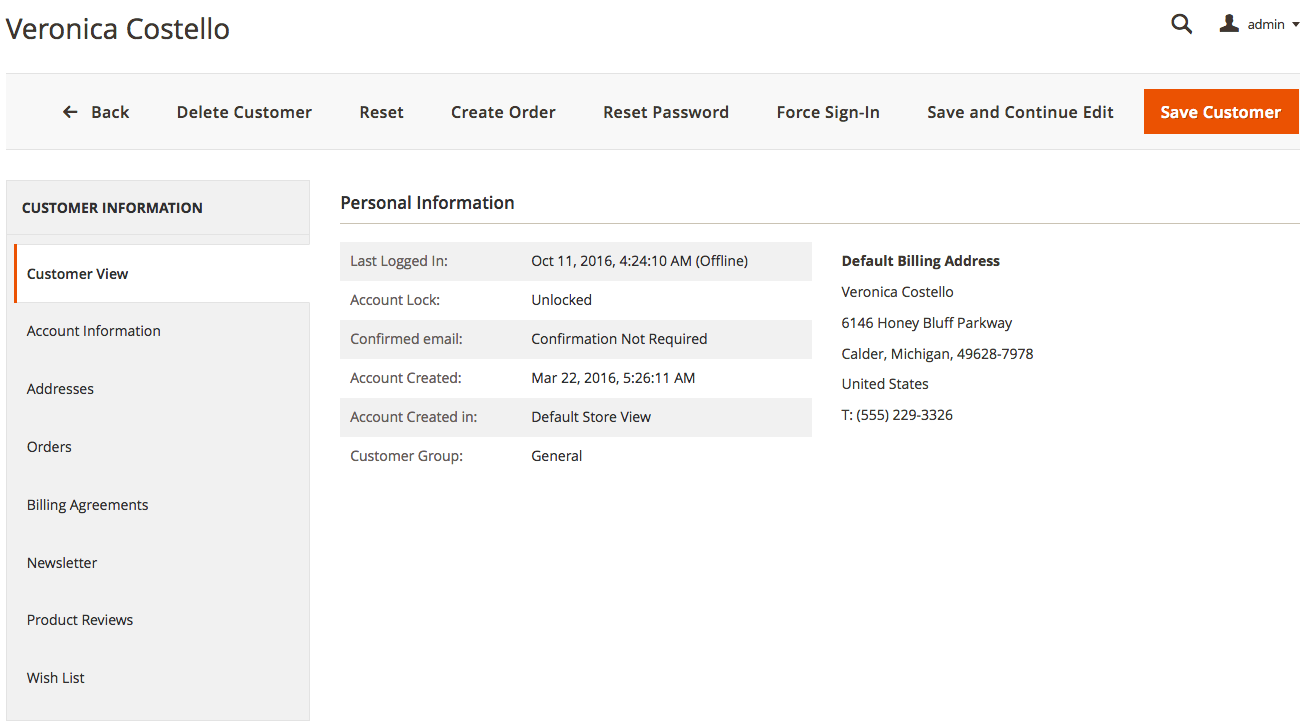
By selecting the "Now Online" option, you'll see all visitors who are currently viewing your website.
If you click on the “Segments”, you’ll find data on your customer segments, set them active or inactive.
By selecting "Customer Groups", you will see your groups of customers, such as General, Not Logged in customers, Retailer, Wholesale and their tax class.
Marketing
Out of the box, Magento 2 has a powerful pack of marketing tools. Under the same-name settings, you can manage:
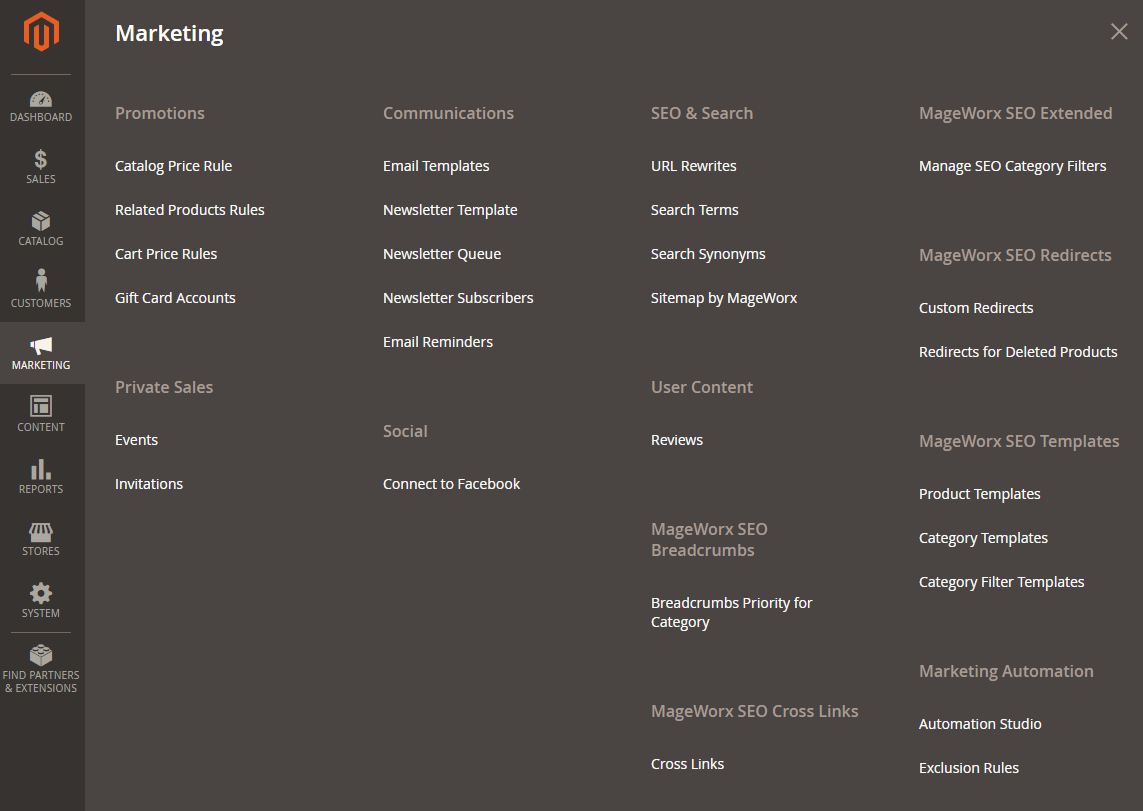
Content
The next set of the Admin settings will let you manage your store content, design and content staging. Under the 'Elements' settings, you can add/customize/remove CMS pages, widgets, banners and static blocks.
Under the 'Design' settings, it's possible to install or configure a new design theme, as well as schedule automatic theme changes.
Under the ’Content Staging’ settings, you can track your content staging, active and upcoming.
Reports
Magento 2.2.2 has significantly improved its reporting functionality in comparison to the 1.x version.
The new version of the platform let you get 8 types of reports on almost every activity that takes place in your store. This functionality lets you evaluate your marketing efforts, overview customer reviews, check sales reports, customer and product stats. It also gives you access to statistics, private sales as well as such advanced options as Business intelligence and Marketing Automation.
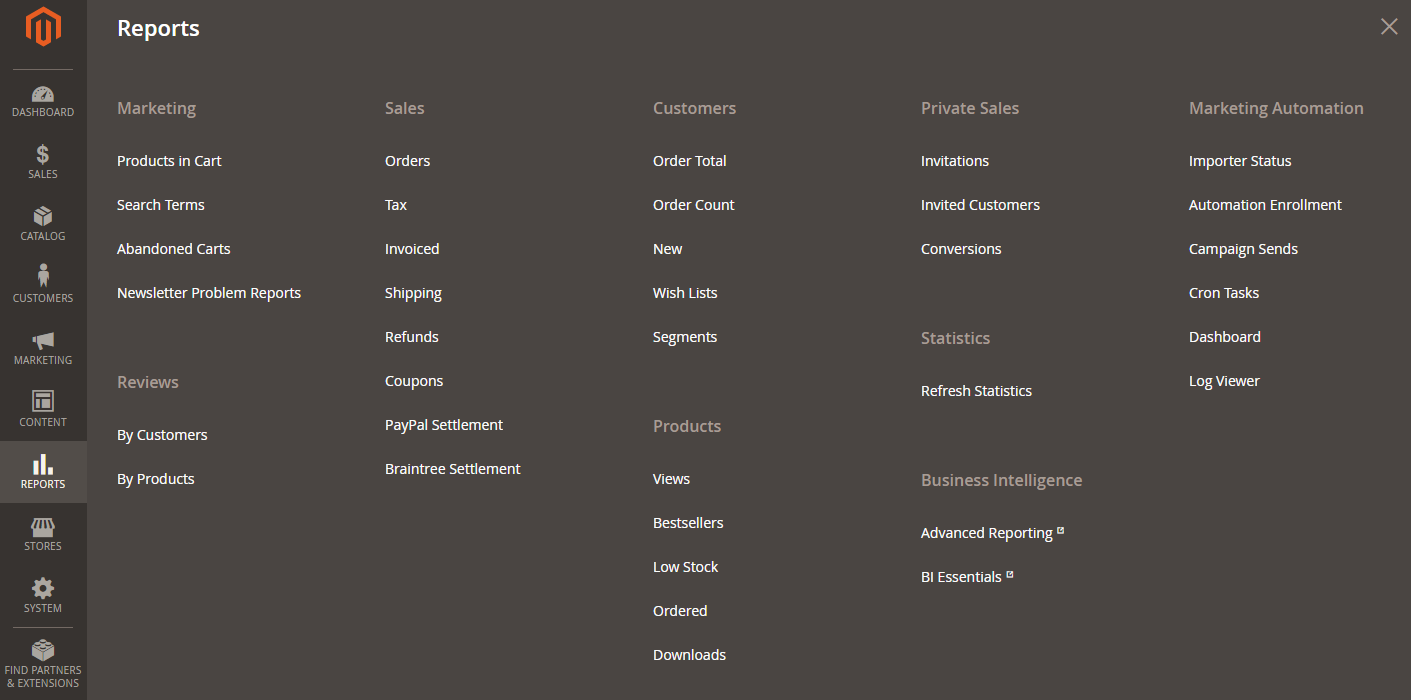
Stores
<If you are running an international Magento 2 store or target some foreign market, this set of setting will be of great help.
Under the 'Store' settings, you can:
Also, you will be able to manage some of your extensions in this section.
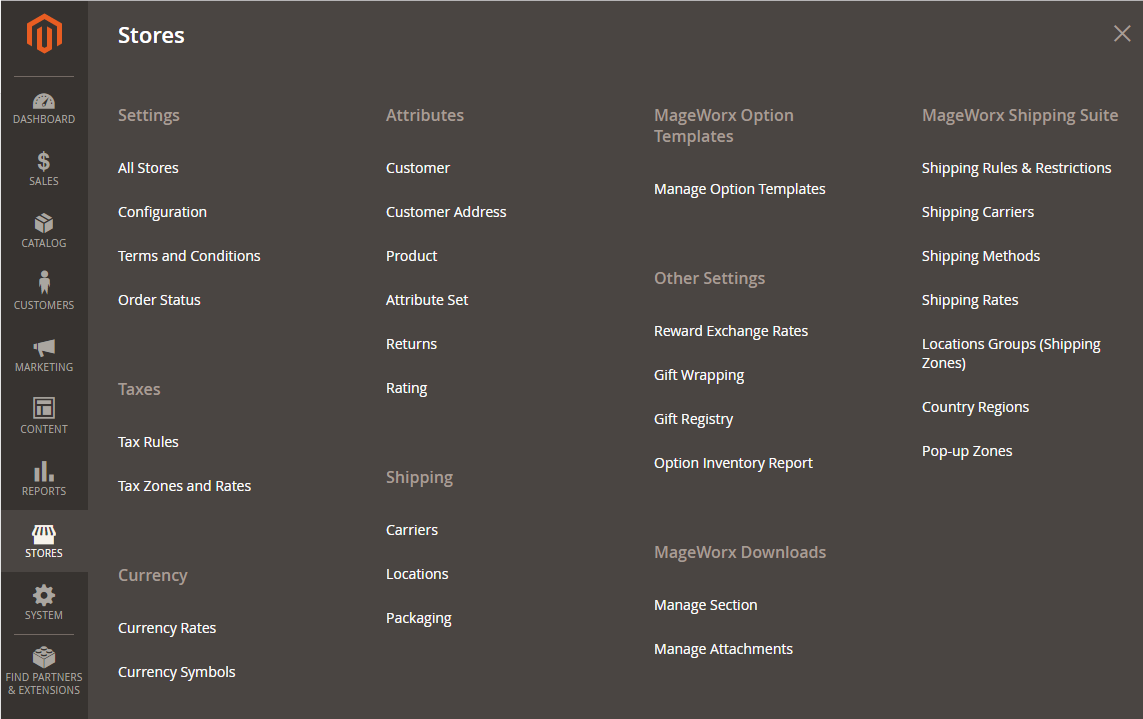
General Config Settings - the System Tab
And last but not least, the 'System' tab also underwent some changes. In Magento 2.2.2, you can tweak:
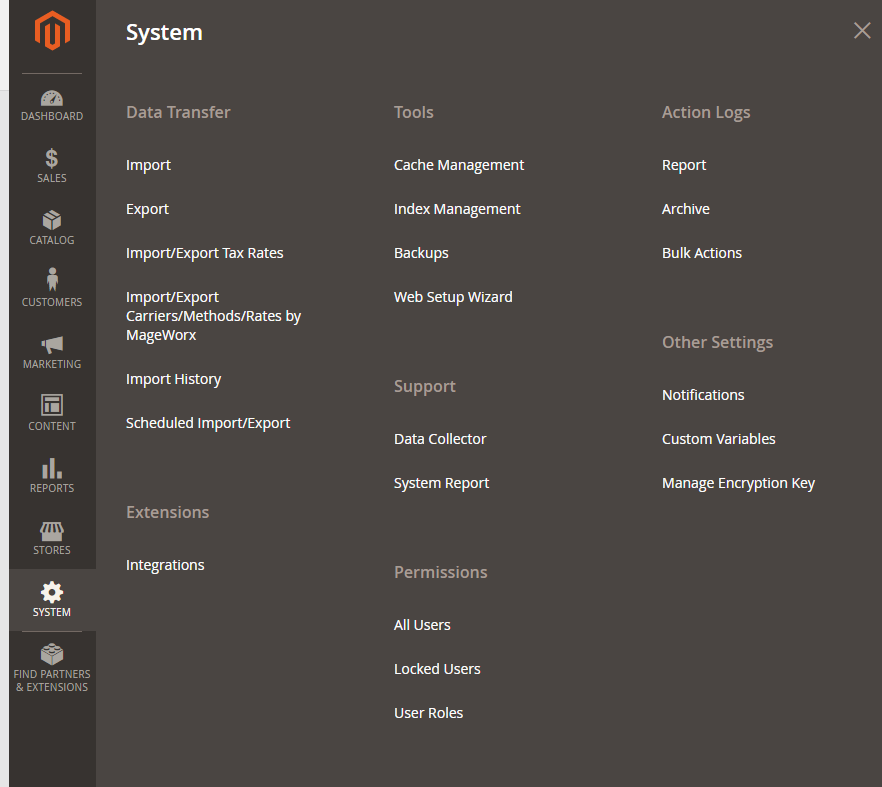
That's basically it. To learn more about each of the abovementioned features, jump to the corresponding section on the left-side navigation menu, or follow the links in the text above.












































