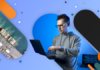Shipping Suite extension for Magento 2 is equipped with a bunch of actions, action types and calculation methods. All these elements are interconnected, they can create various types of combinations that let you modify your shipping methods in any way.
Basically, when a shipping rules is activated, it executes the following scenario:
- Select products that correspond to the conditions defined in the “Apply to Items” section (if this aspect is ignored, all products are selected automatically).
- Calculate the basic (default) shipping cost for any valid product.
- Calculate the basic cost of an active shipping method.
- Perform shipping cost calculation according to the set conditions.
Shipping Suite extension 2 lets you choose among three shipping actions. These are: overwrite, surcharge and discount.
Each of these actions has 4 action types:
- Shipping Cost
- Shipping Cost Per Item
- Shipping Cost per Qty of Item
- Shipping Cost per 1 unit of Weight
Each action type, in turn, has 2 calculation methods: fixed and percent.
In this article, we’ll slice and dice how shipping actions/ their types and calculation methods work in our extension, and tell you how to tweak these settings according to your requirements.
As a Side Note
In the examples below, we’re going to use these 2 products:
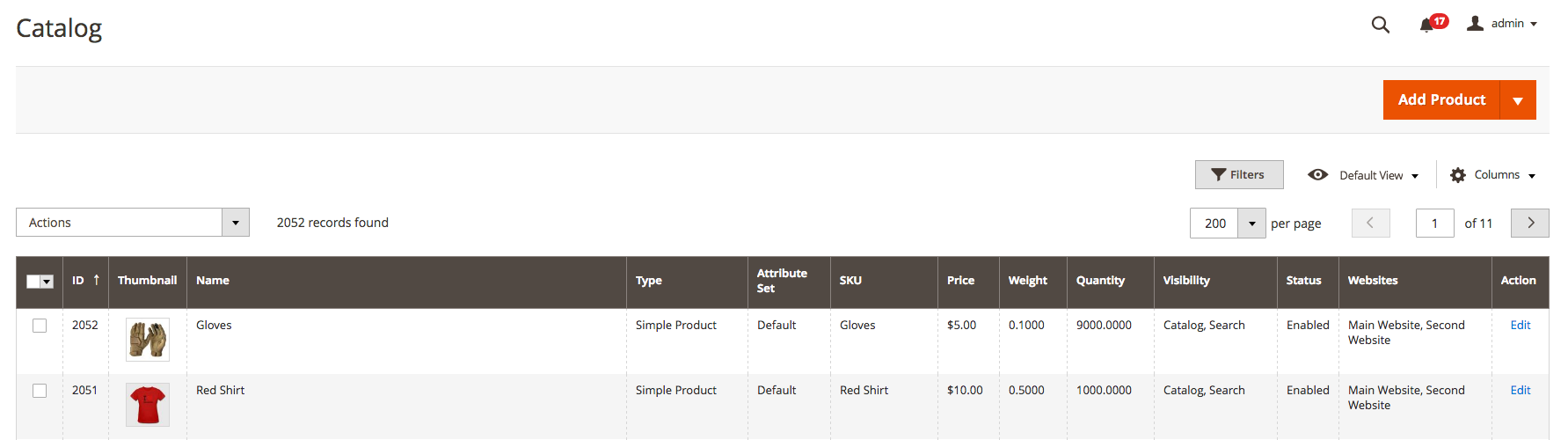
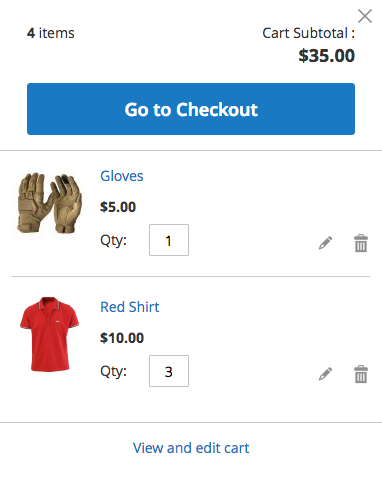
Note, that if no shipping rules are set, you’ll get somewhat like this:
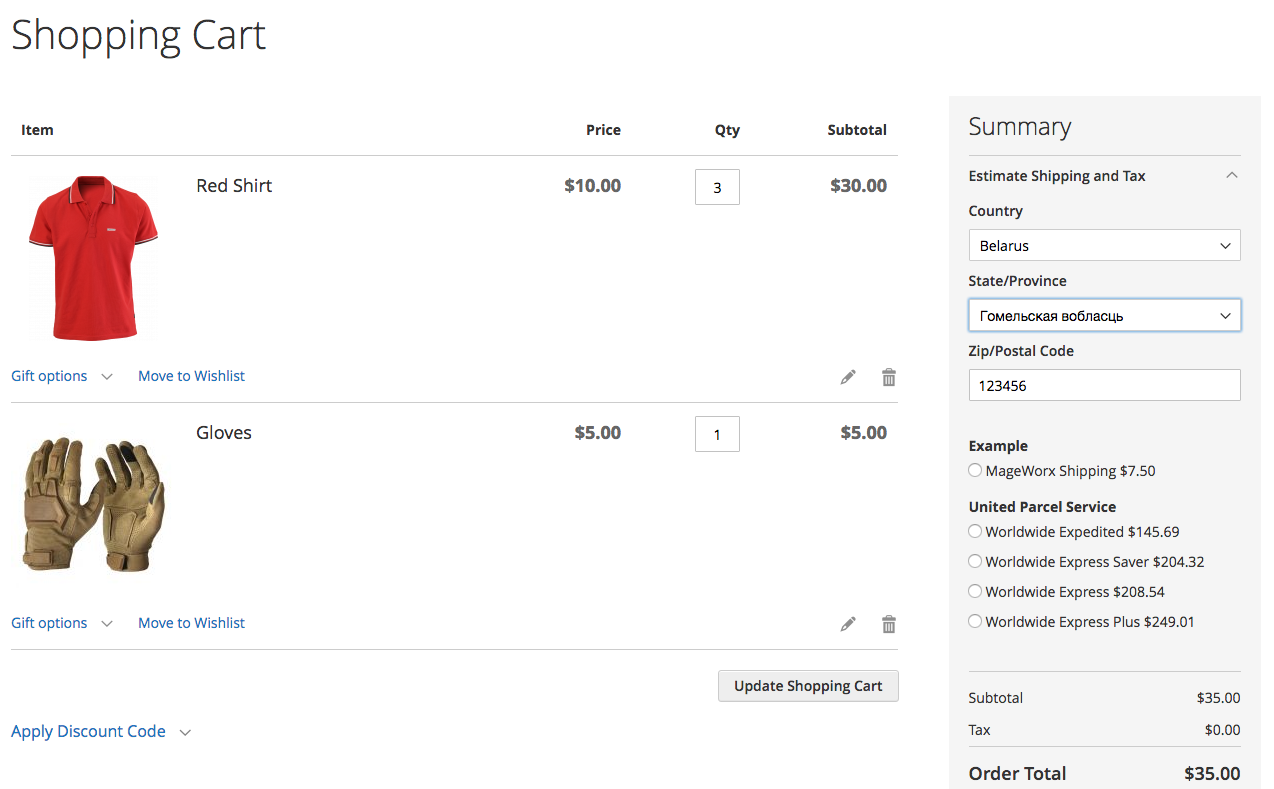
Table of Contents
1. Setting a Shipping Cost as Percentage of the Cart Total.
If you need to set a shipping cost as a percentage of the cart total, you should use the “Shipping Cost per Qty of Item” action type. Below is how to.
Given:
In the shopping cart, there’re 3 red shirts ($10 each) and a pair of green gloves (for $5).
The cart Subtotal is $35 ($10 * 3 + $5 * 1).
The default shipping cost is $7.5
Required :
To set a shipping cost as 11% of the cart Total.
Solution:
Using the action “Shipping Cost per Qty of Item – Overwrite Amount (Percent)” (Stores —Shipping Rules & Restrictions — Rule — Actions) with the value set to ’11’, you can change the default shipping price calculation model to: (10 * 3 + 5 * 1) * 0.11 = 3.85 $ (that is 11 % of each item added to cart).
Actions:
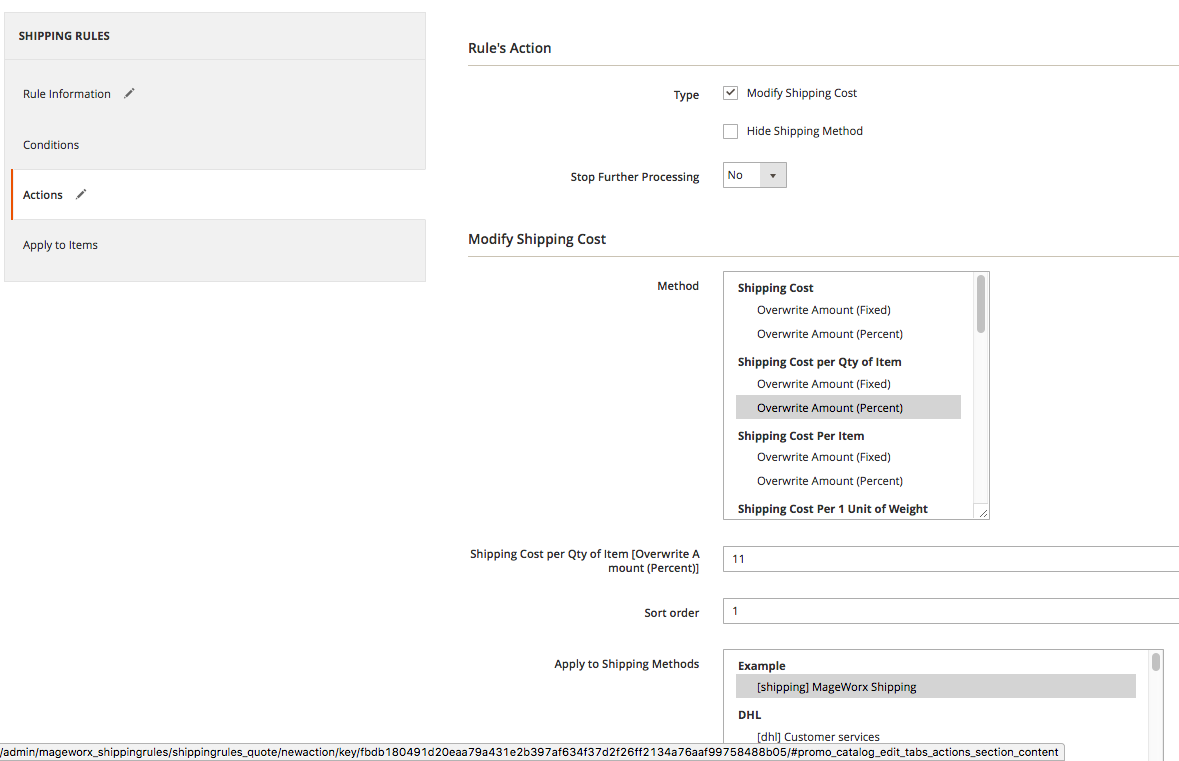
Cart:
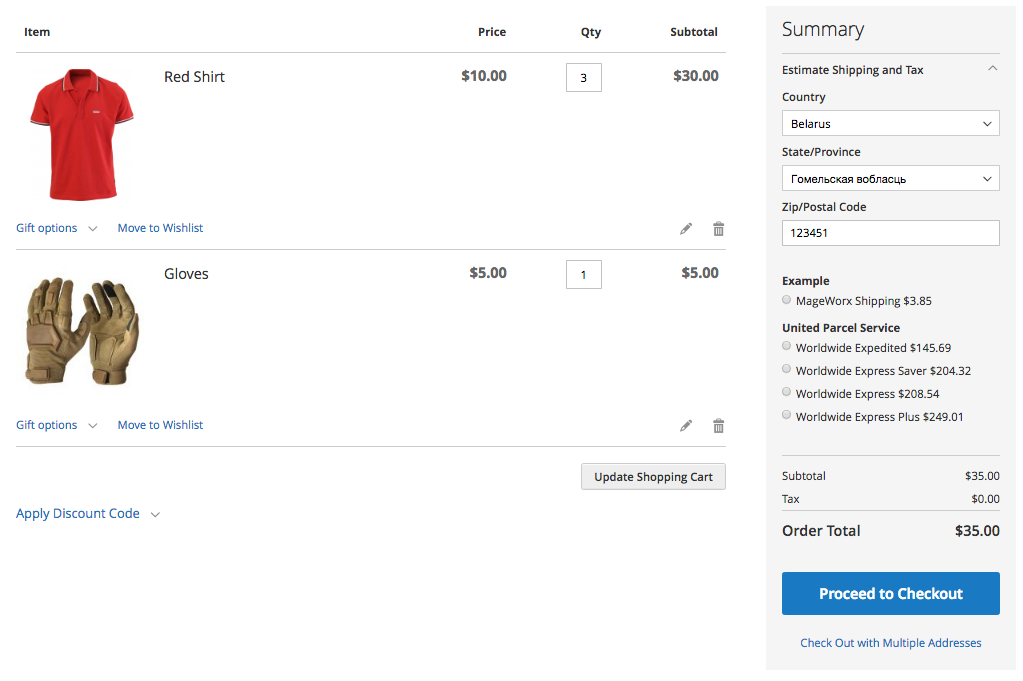
2. Setting a Fixed Shipping Cost for Each Item Added to Cart
With the help of the next “Shipping Cost per Qty of Item – Overwrite Amount (Fixed)” action type, and its value set to ’11’, you can modify a shipping price calculation model and define a shipping cost as a fixed amount for each items put into the shopping cart.
(3 + 1) * 11 = 44 $ ($11 for each item added to cart).
Actions:
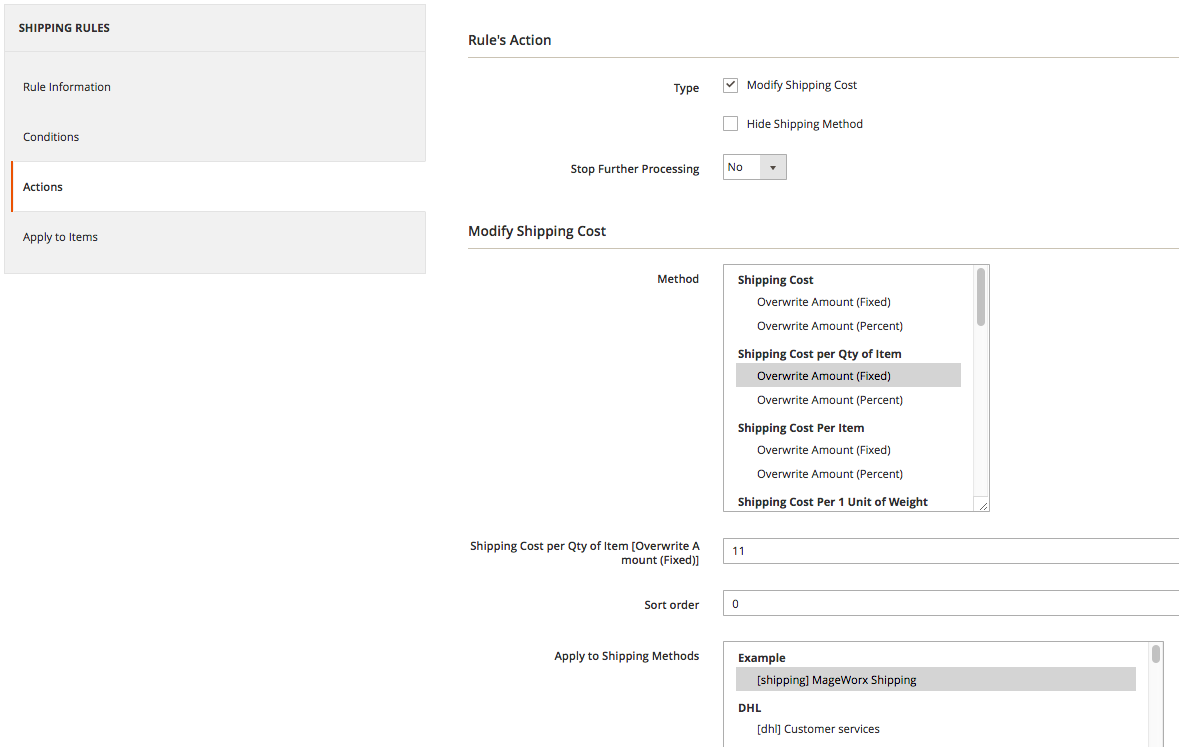
Cart:
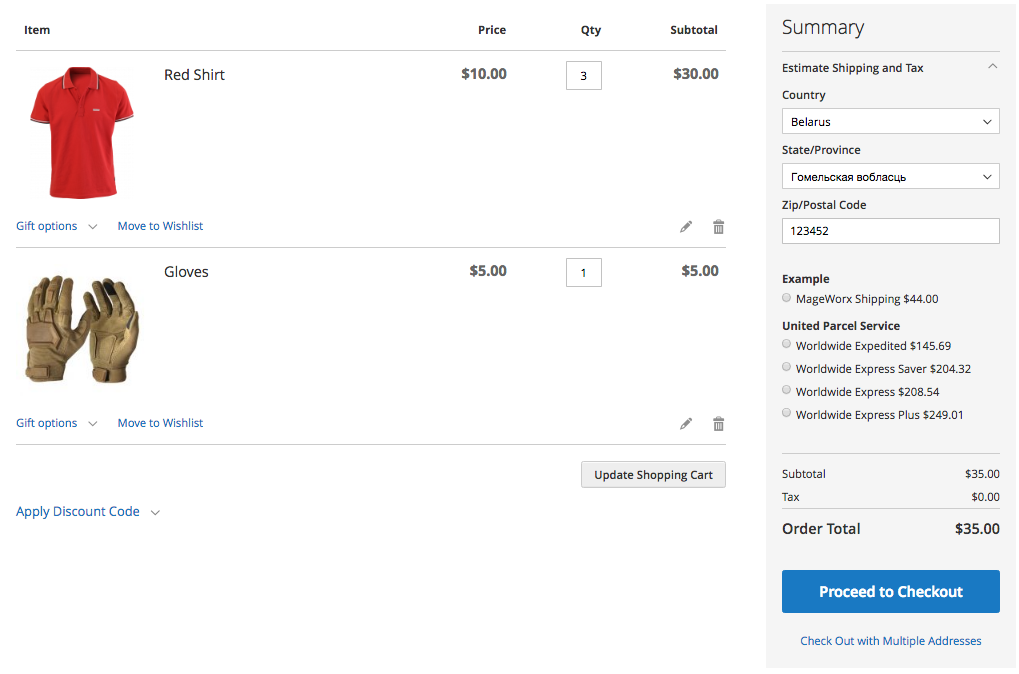
NOTE
For all your rules in this example, the ‘Conditions’ and ‘Apply to Items’ sections will be empty, which means that all shipping carts and added items are valid.
Conditions:
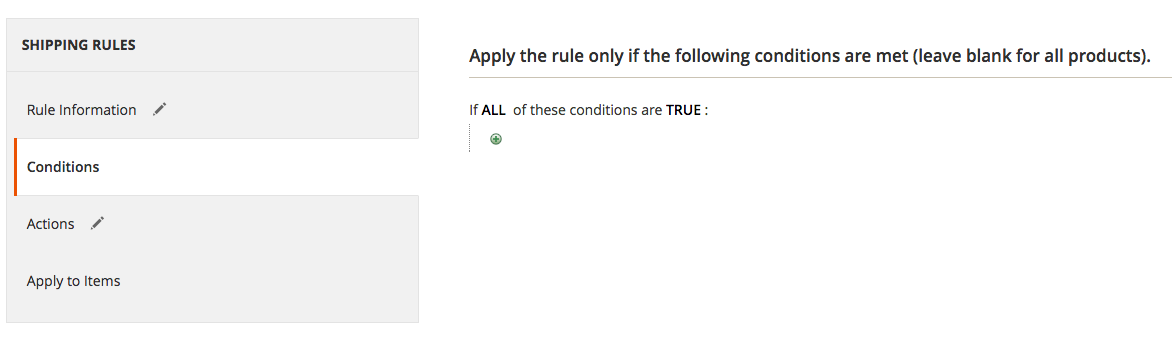
Apply to items:
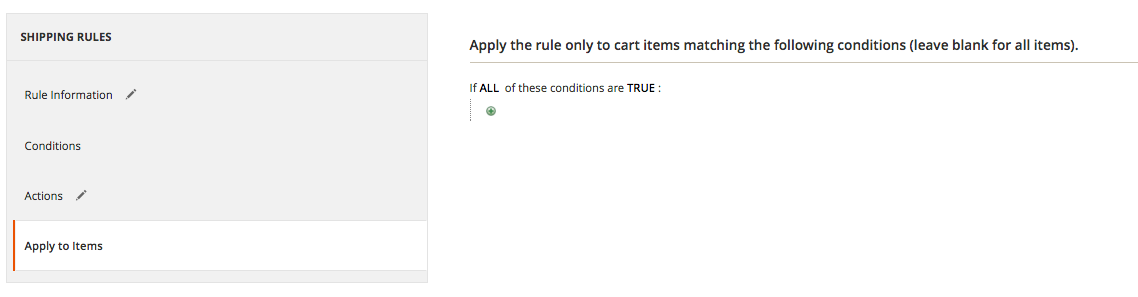
These sections should be set according to your requirements, you can find more details on how to do that here.
3. Setting a New Shipping Cost as a Percentage from the Default One
If you select the action “Shipping Cost – Overwrite Amount (Percent)”, your shipping cost will be calculated on the base of the default one.
Given:
In a shopping cart, there’re 3 red shirts ($10 each) and a pair of green gloves (for $5).
The cart Subtotal is $35 ($10 * 3 + $5 * 1).
The default shipping cost is $7.50
Required:
To calculate a shipping amount as a percentage of the default shipping cost.
Solution:
This is how to tweak the extension’s settings to do that: enable the action “Shipping Cost – Overwrite Amount (Percent)” (Stores —Shipping Rules & Restrictions — Rule — Actions) and set its value to ’11’.
Thus, the extension will calculate a shipping cost as 11% from the default shipping amount.
7.5 * 0.11 = 0.825 $ (or 0.83$ after round-up)
Actions:
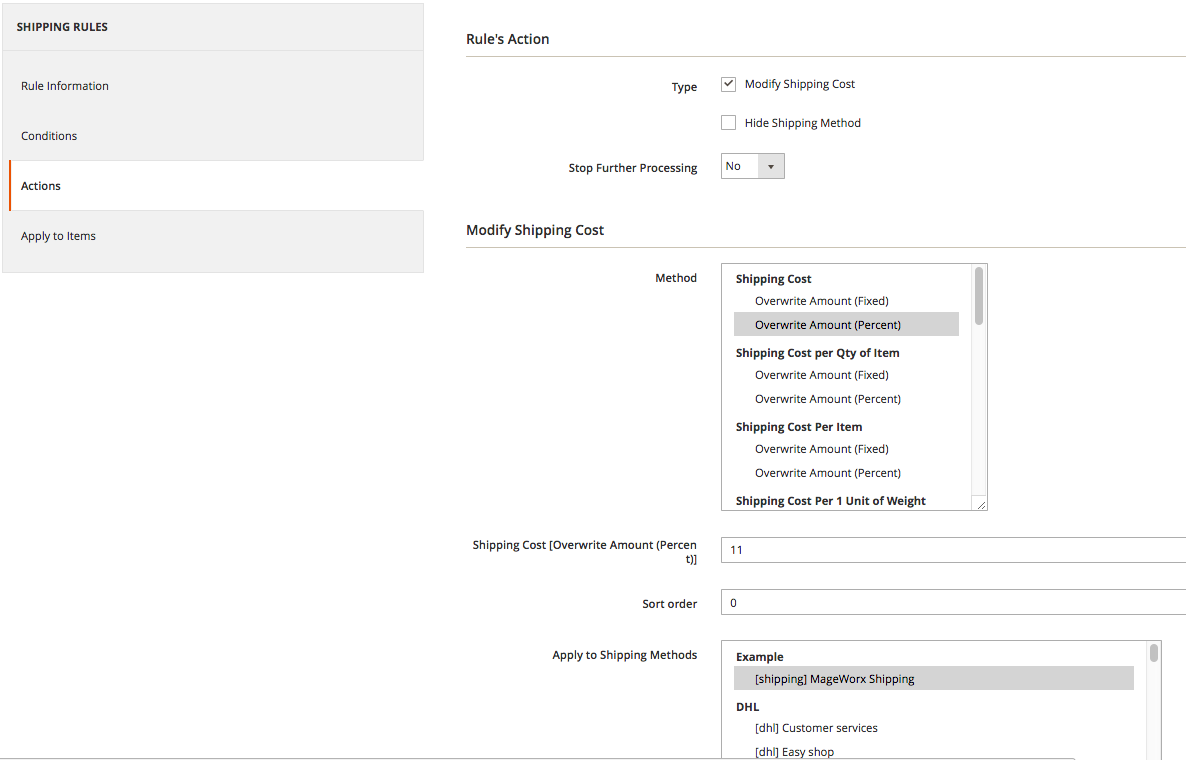
Cart:
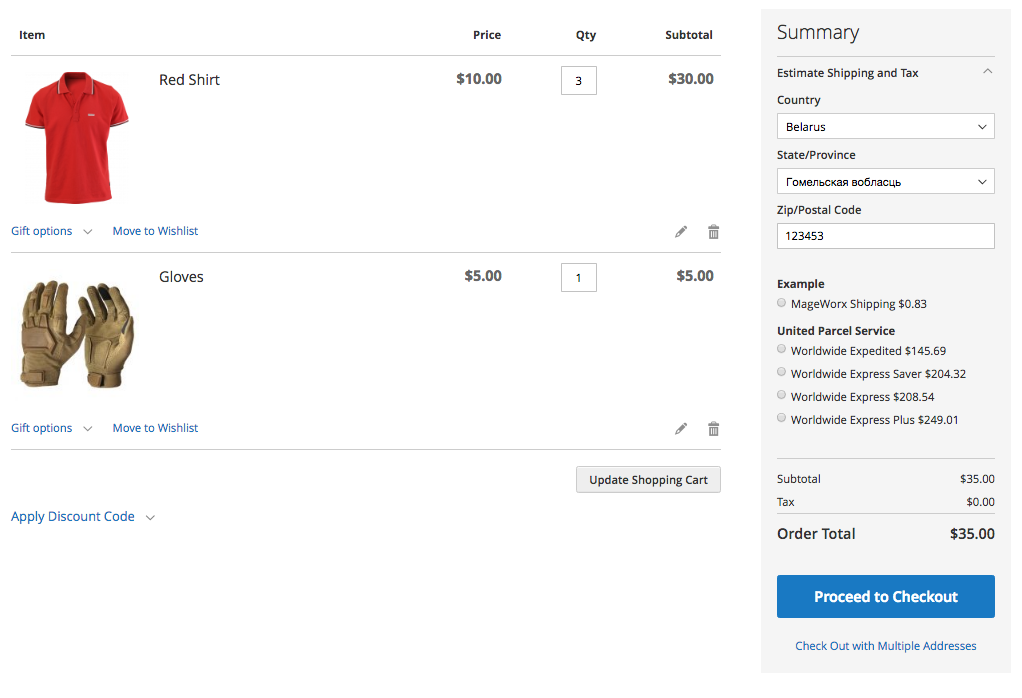
4. Setting a Fixed Shipping Cost
With the help of the action “Shipping Cost – Overwrite Amount (Fixed)“, and setting its value to ’11’, you can set a fixed shipping fee amount. In our example it is $11.
Actions:
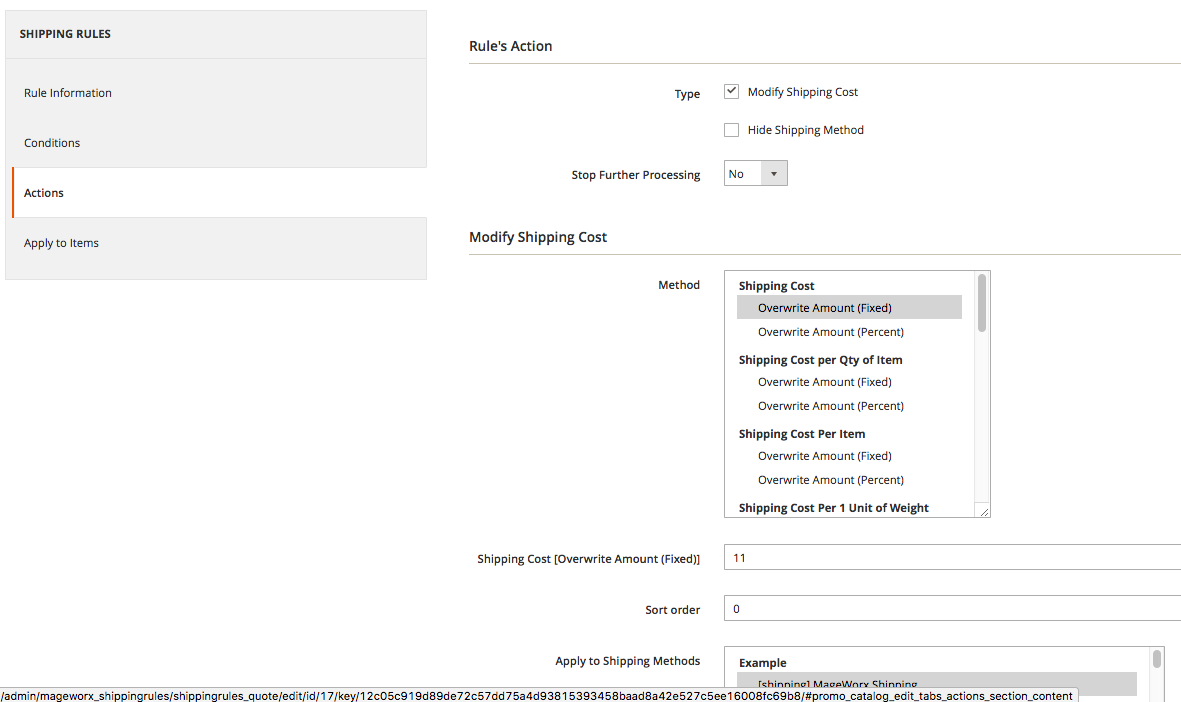
Cart:
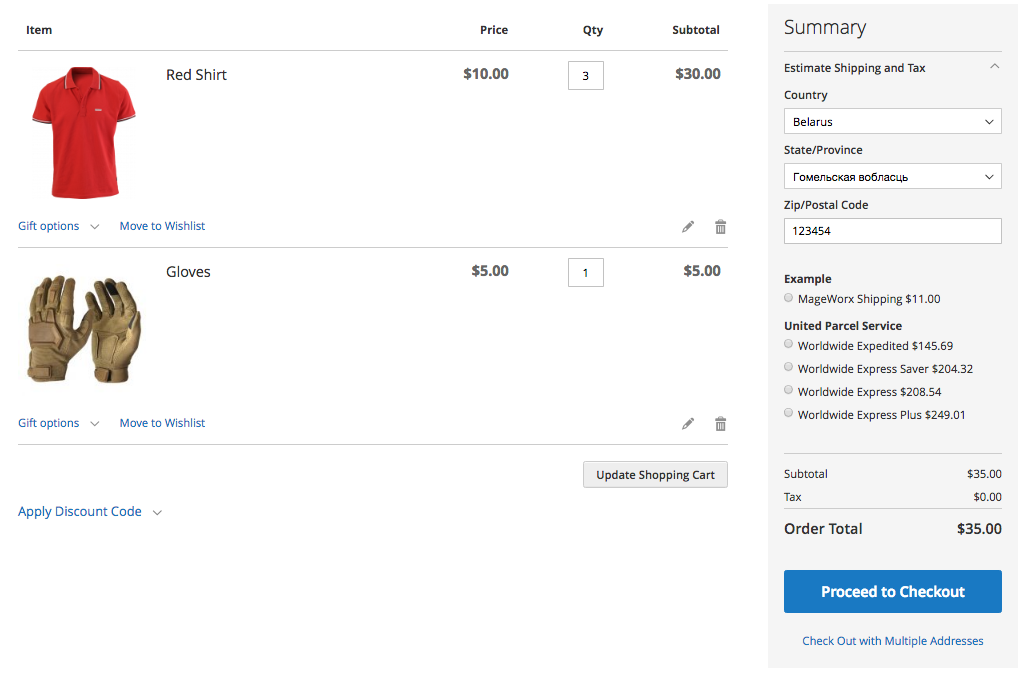
4. Setting a Shipping Amount for Each Order Row
Next two methods work quite similar to the “Shipping Cost per Qty of Item” action (with the exception of the multiplier used for calculating shipping costs).
For the “Shipping Cost per Item” action, the item added to cart acts as a multiplier (regardless of the quantity of products and their order).
Given:
In the shopping cart, there’re 3 red Shirts ($10 each) and a pair of green gloves (for $5)
The Cart Subtotal is $35 ($10 * 3 + $5 * 1)
The default shipping cost is $7.50
Required:
To calculate a shipping amount as a percentage for each order row (regardless of how many items each row contains).
Solution:
Using the action “Shipping Cost per Item – Overwrite Amount (Percent)” (Stores —Shipping Rules & Restrictions — Rule — Actions) and setting its value to ’11’, you can define a shipping cost as 11% of the item(s) that are on the 1st position in the cart.
(10 * 1 + 5 * 1) * 0.11 = 1.65 $ (that is 11 % from the cost of the 1st item in cart, the total quantity of all products in cart is not taken into account).
Actions:
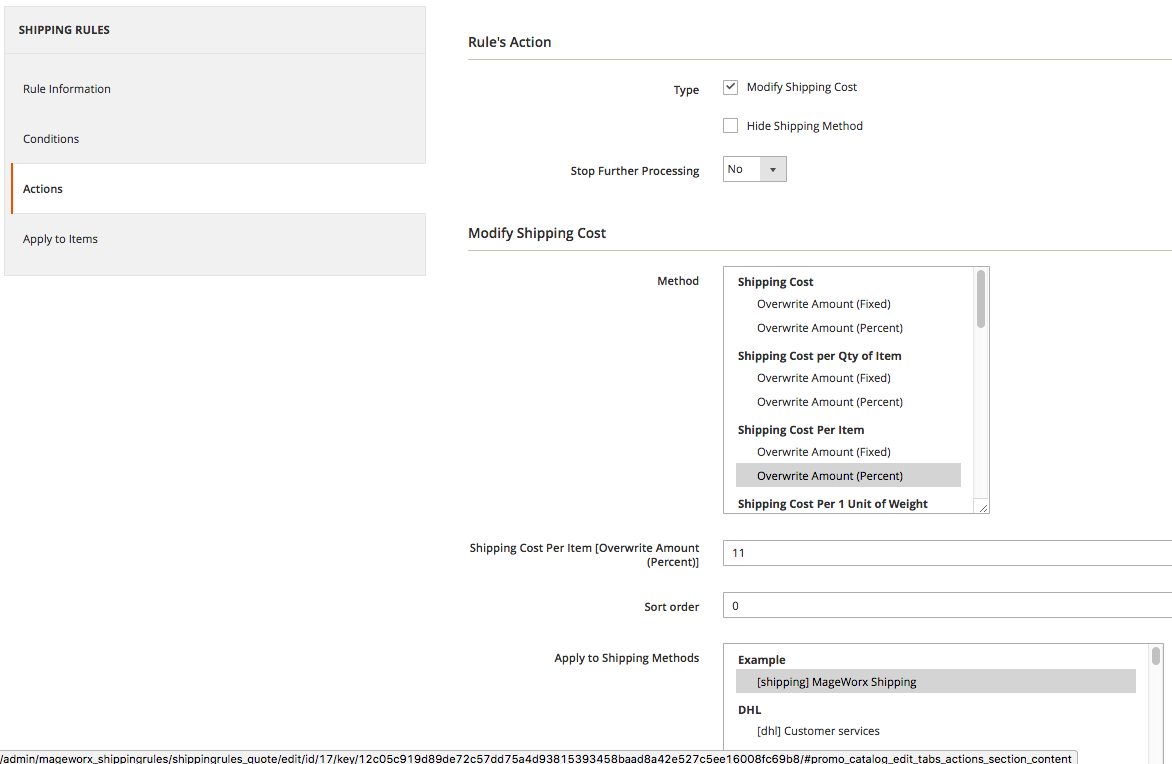
Cart:
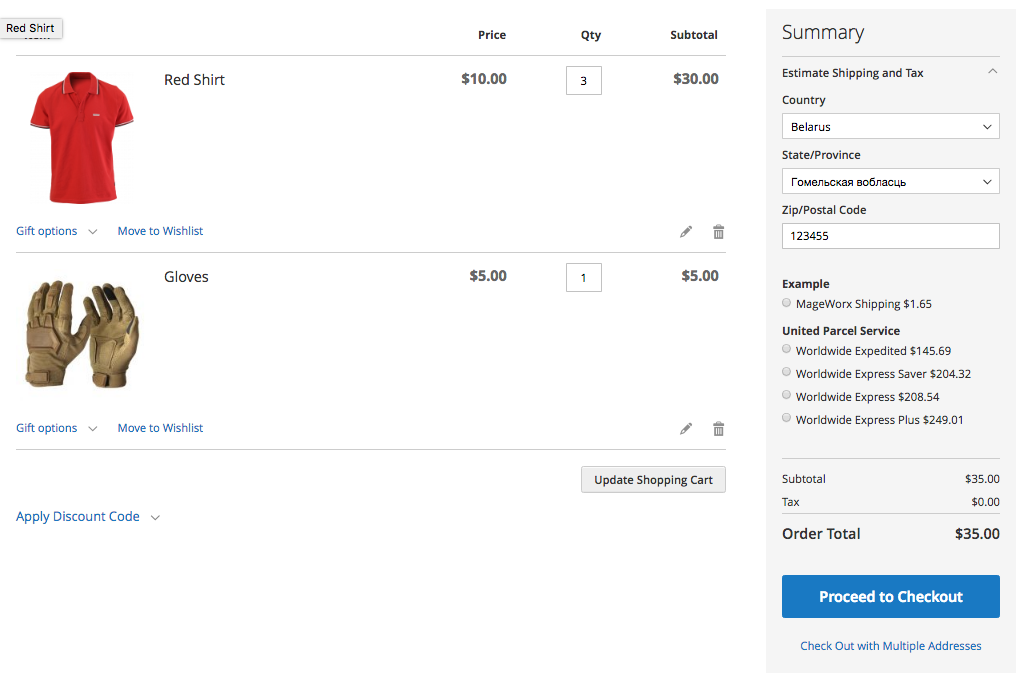
Using the action “Shipping Cost per Item – Overwrite Amount (Fixed)” (Stores —Shipping Rules & Restrictions — Rule — Actions) and setting its value to ’11’, you can define a shipping cost as $11 of each position in a shopping cart (note, the number of items in each position is not taken into account).
(1 + 1) * 11 = 22 $ (that is 11 $ for each item in cart, regardless of the quantity of products in each item).
Actions:
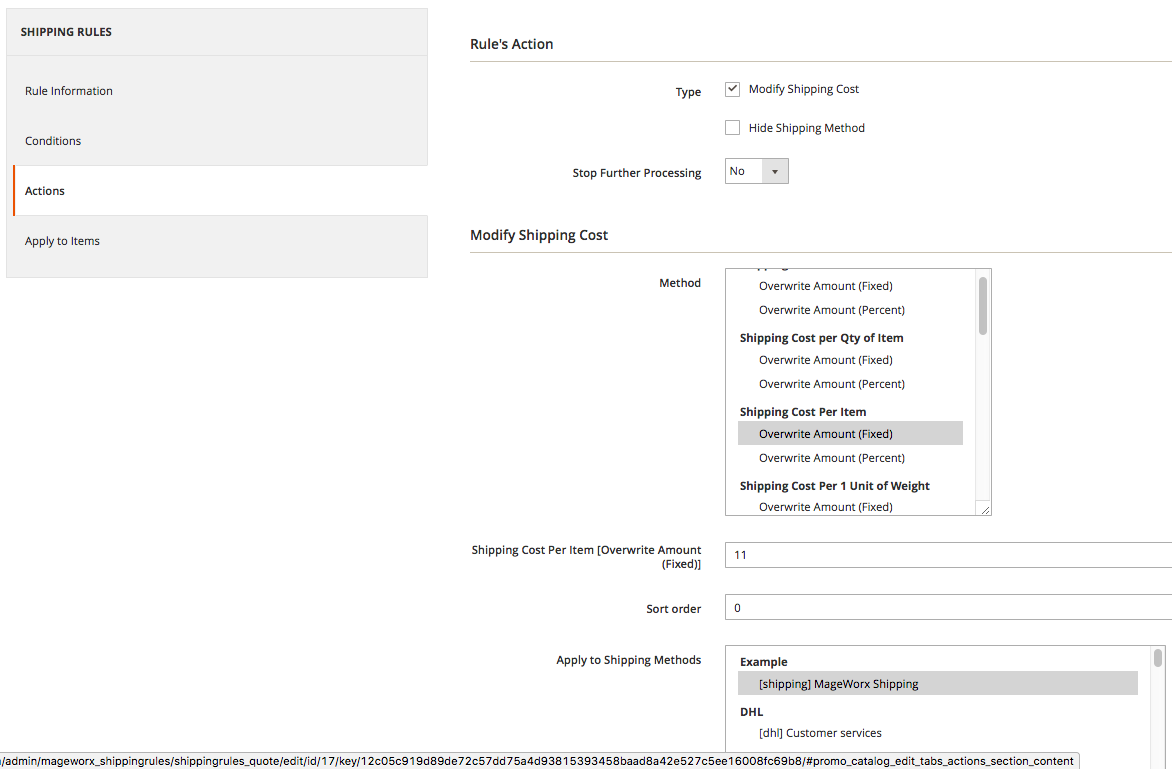
Cart:
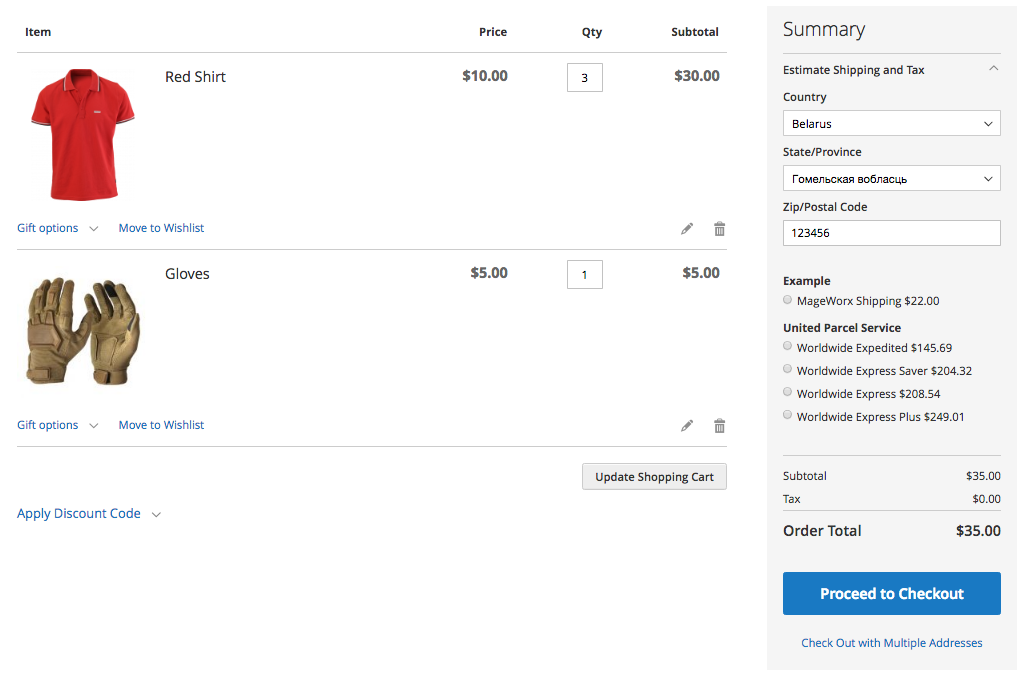
6. Setting Shipping Cost that Depends on Weight
What concerns “Shipping Cost Per 1 Unit of Weight”, calculations for this action will be the same as for “Shipping Cost per Qty of Item” with the only exception: the weight (not the quantity) of all valid products will act as a multiplier.
Given:
In the shopping cart, there’re 3 red shirts ($10 each) and a pair of green gloves (for $5). The Cart Subtotal is $35 ($10 * 3 + $5 * 1).
The default shipping cost is $7.50
The weight of a red shirt is 0.5 kg, green gloves weigh 0.1 kg
Required:
Set shipping costs that depend on the weight of items added to cart.
Solution:
Using the action “Shipping Cost Per 1 Unit of Weight – Overwrite Amount (Percent)” (Stores —Shipping Rules & Restrictions — Rule — Actions) and setting its value to ’11’, you can define the shipping cost this way:
(0.5 * 3 + 0.1 * 1) * 7.5 * 0.11 = 1.32 $ (where 11% of the default shipping cost is multiplied by the total weight of all product Weight).
Actions:
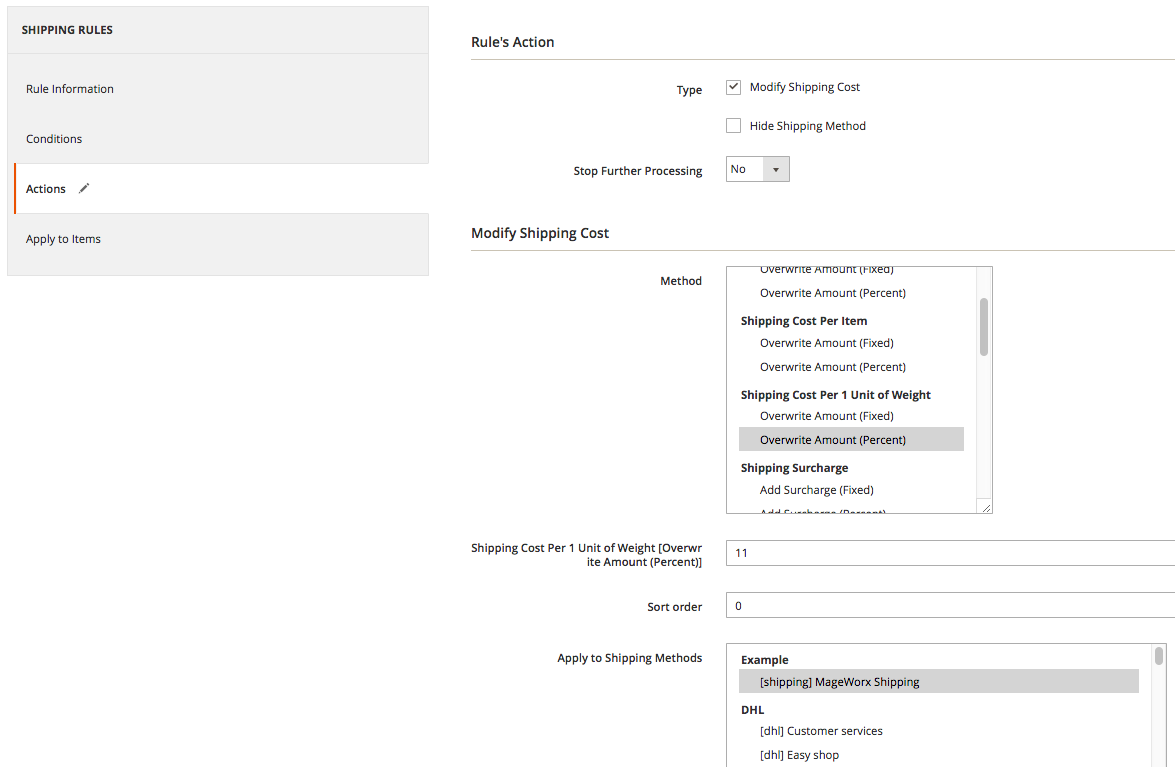
Cart:
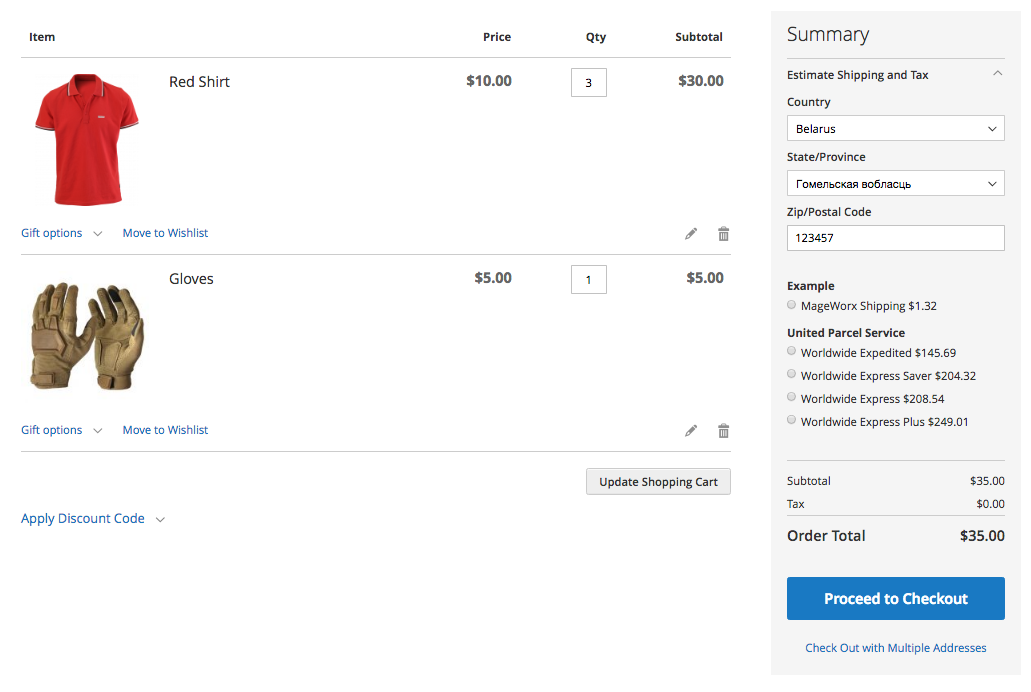
Also, using the “Shipping Cost Per 1 Unit of Weight – Overwrite Amount (Fixed)” with the set value ’11’, you can create a fixed shipping cost for each weight unit added to cart.
(0.5 * 3 + 0.1 * 1) * 11 = 17.6 $ (in this case, $11 for each weight unit of every valid product in the shopping cart).
Actions:
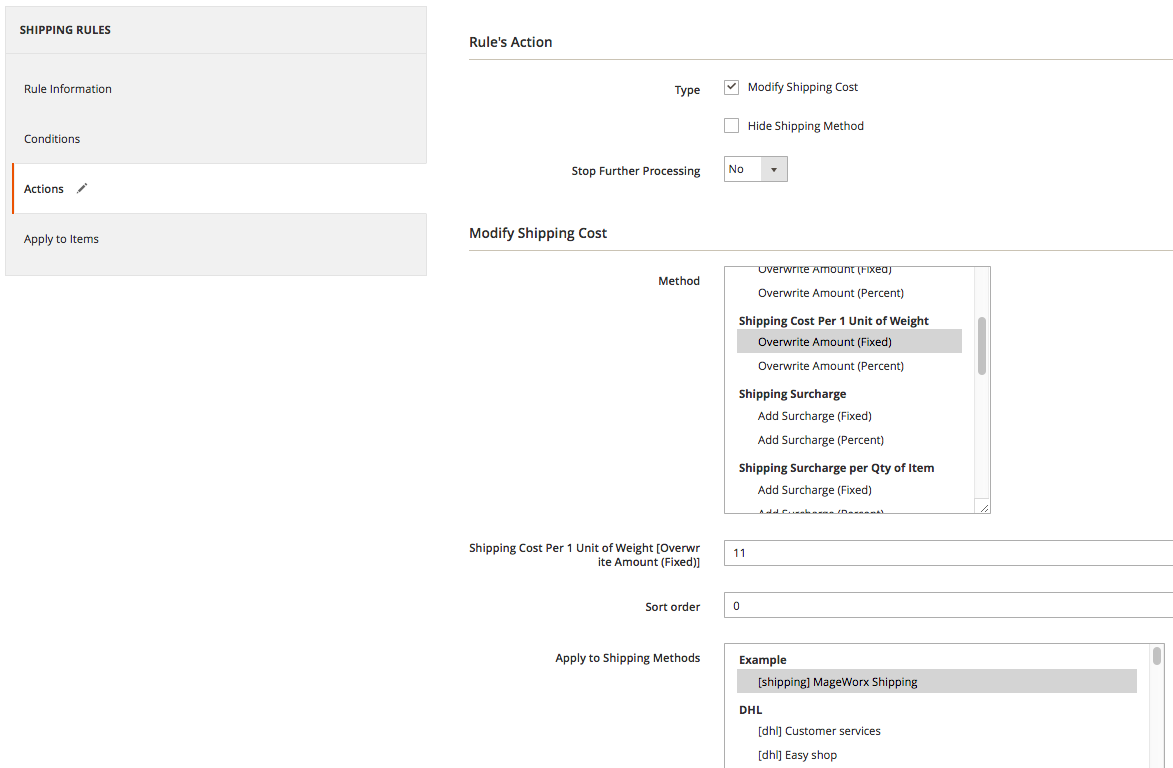
Cart:
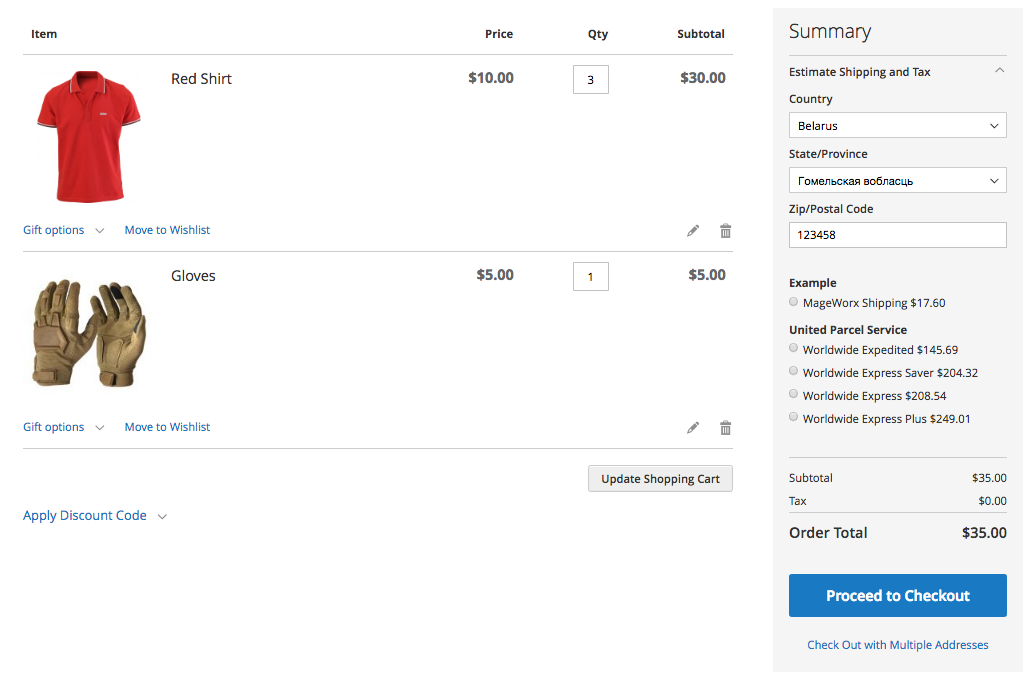
Bottom Line
As you can see, using Magento 2 Shipping Suite rules, their combinations with different sets of actions and their types, you can create different variations for your shipping method costs.
Also, in a shipping rule, you can create any number of different actions that will be applied according to the set sort order.