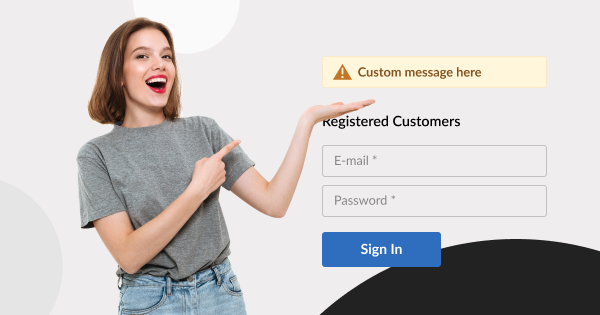For either technical or other business-specific reasons, merchants need to keep their customers informed by adding custom text to the login page.
Magento 2 allows achieving that easily.
How?
Read on to learn the quick step-by-step instructions with screenshots.
Adding Custom Text to Login Page
Out-of-the-box, you can add any block to the login page from your admin panel (CMS Block & Widget).
It can be also achieved similar to the block from sample data:
Before you begin:
Log in to Magento 2 admin panel.
Procedure:
1. In the left pane, under CONTENT, click Blocks.
2. In the upper-right corner, click the Add New Block button.
3. Fill in the fields as required, and then click Save in the upper-right corner.
4. To create a new widget, under CONTENT in the left pane, click Widgets.
5. In the upper-right corner, click the Add Widget button.
6. In the Type box, select CMS Static Block.
7. In the Design Theme box, select the currently active theme on your store, and then click Continue.
8. Under Storefront Properties, in the Widget Title field, name the widget.
You should also specify one or more store views to make your widget active. Specify sort order.
9. Under Layout Updates, set layout properties as required.
For example, in the Display on box, we’ve selected Specified Page and set this block to the After Page Header place.
To cover our case and add custom text to the login page, select:
Display On―Specified Page
Page―Customer Account Login Form
Container―as required
10. Under the Widget Options tab, select the recently created block.
11. In the upper-right corner, click Save, and then clear the cache.
Here’s the result:
Wrap Up
We did our best to make it short and simple. Should you have any questions or difficulties adding custom text to the login page, feel free to leave a comment below. We are always happy to assist you.