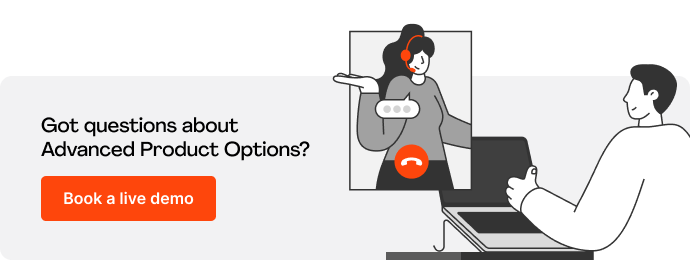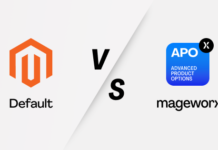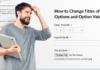If you count all your assets, you always show a profit.
Wilson Mizner
The ability to manage inventory and stock is meat and drink for a stable and sustainable business It allows controlling storage and the number of items available for sale.
While Magento 2 does offer advanced stock management opportunities by default (click here for the official documentation), keeping product variants under check can become a challenge, especially without a useful tool at hand.
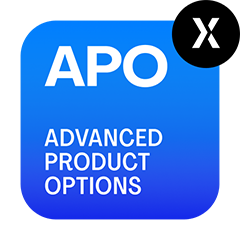 The Advanced Product Options extension can be helpful here as well. The module enables you to:
The Advanced Product Options extension can be helpful here as well. The module enables you to:
- specify the number of items available for sale and display it on the frontend,
- track custom options inventory, including out-of-stock and low-in-stock products,
- enable/display stock management.
Table of Contents
Product Options Stock Management
To reach the functionality, go to Products – Catalog. Then select a product you wish to modify, and jump to the ‘Customizable Options’ tab. Here, use the toggle to enable/disable stock management for a specific option.
Next to the toggle, you’ll see the field with the ‘Quantity’ value. That’s precisely where you can specify how many items are currently in stock.
Follow these brief video guidelines to easily tweak this functionality:
Built-in Stock Reports
Hundreds, literally, there can be hundreds of product variants. To have a fast and easy overview of them, you’ll need to access the Option Inventory Report grid.
To do that, go to Stores – Other Settings – Option Inventory Report.
Here, you’ll be able to:
• sort the custom options,
• check out-of-stock or low-in-stock items,
• update one, or several options in bulk (default Magento functionality has been included).
Follow these brief video guidelines to easily tweak this functionality:
In fact, after you update specific product variants in the Option Inventory Report grid, the Quantity field and Manage stock toggle get consequently updated:
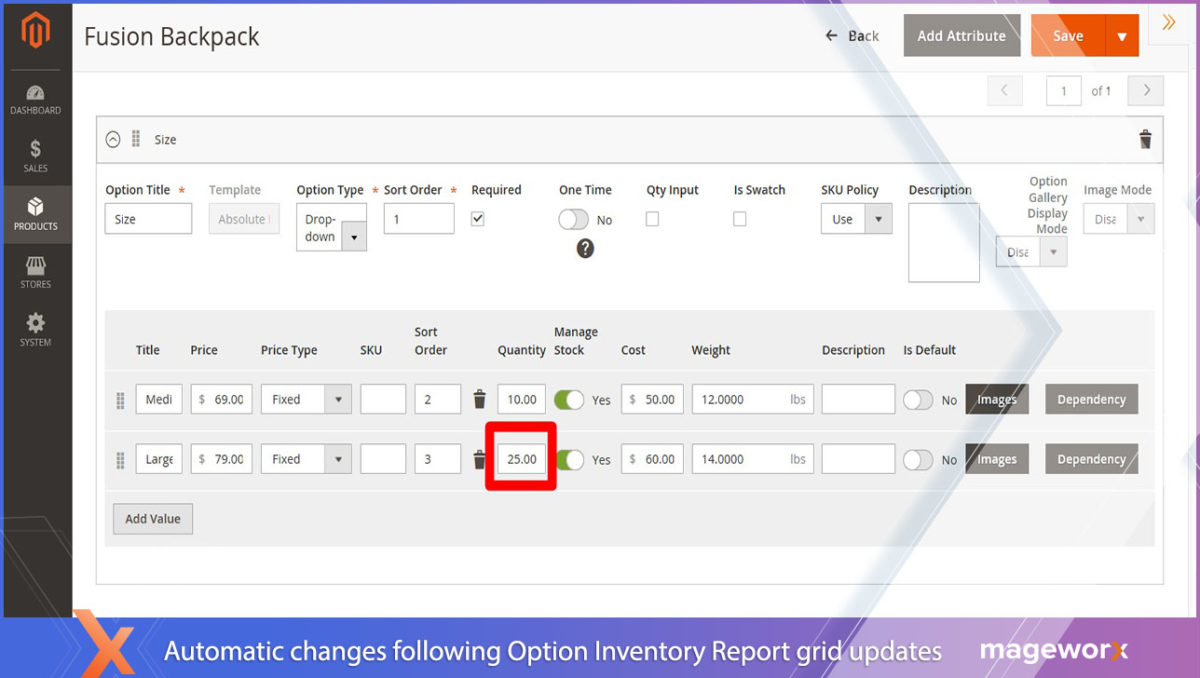
Front-end View
After you enable these configurations, here’s how the number of items available in stock will be seen on the frontend:
Wrap Up
That’s about it! Now you know how to manage and use this simple yet critical for any business functionality!
***
Still ‘ve got questions? Feel free to leave a comment below, or contact us at [email protected].